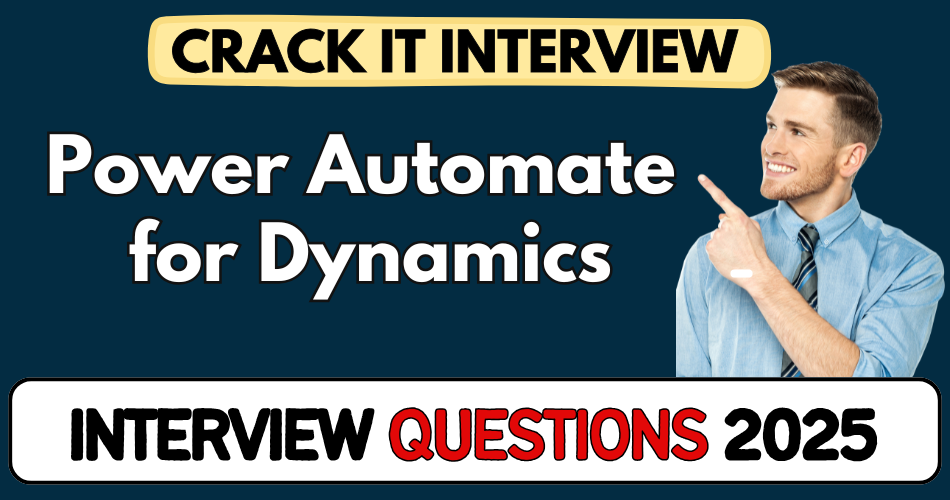This article concerns real-time and knowledgeable Power Automate for Dynamics Interview Questions 2025. It is drafted with the interview theme in mind to provide maximum support for your interview. Go through these Power Automate for Dynamics interview Questions to the end, as all scenarios have their importance and learning potential.
To check out other interview Questions:- Click Here.
Disclaimer:
These solutions are based on my experience and best effort. Actual results may vary depending on your setup. Codes may need some tweaking.
Q1: What’s the real value of using Power Automate with Dynamics 365 in a project?
- Helps automate repetitive tasks like assigning leads or sending reminders.
- Reduces manual errors and ensures consistency in data updates.
- Frees up users to focus on high‑value work instead of routine processes.
- Can trigger cross‑app flows (e.g. Dynamics → Teams), boosting collaboration.
- Proven to speed up response times in customer‑facing scenarios.
- Shows clear ROI by cutting processing time and effort.
Q2: What common limitations of Power Automate have you faced when working with Dynamics 365?
- Hit limits on daily API calls in high‑volume orgs, causing unexpected failures.
- Flow designer can struggle with ultra‑complex logic, making maintenance hard.
- Some Dynamics actions with custom entities are slow or incomplete.
- Debugging performance issues often requires splitting flows or using scopes.
- You need to layer on error handling to avoid silent failures.
- Being aware of licensing and connector constraints is a must.
Q3: Tell me about a real case where flow performance made a difference.
- We had a nightly sync of 10k records from legacy SQL to Dynamics.
- Original single flow was timing out or throttled.
- We broke it into smaller batches using child flows and Do‑Until loops.
- Added delay scopes to respect throttling limits.
- Success: sync completed overnight reliably, no support tickets.
- Lesson: batch + chaining is key in high‑volume Dynamics integrations.
Q4: How do you decide between real‑time and async flow execution in Dynamics?
- For immediate UI feedback (e.g. validate on save), real‑time sync needed.
- For longer‑running or multi‑step tasks, async flow gives flexibility.
- Real‑time ties up resources and risks timeouts—we avoid for heavy loads.
- Async supports retries, better error logging, easier recovery.
- Customer approvals, notifications, data export are usually async.
- Dynamics plugins still beat Power Automate for micro‑optimizations.
Q5: What’s the biggest mistake you’ve seen with flow error handling?
- Not using Try‑Catch scopes, so errors fail silently or break entire flow.
- A couple of nested Catch scopes to log and notify solves most pain.
- Always log into Dataverse table or SharePoint list with IDs for tracing.
- Adding a “Notify Admin” action with context prevents hidden failures.
- Never leave default retries in high‑volume loops—that causes duplicates.
- A bit of structure upfront saves hours of debugging later on.
Q6: What problems come from mixing child and parent flows poorly?
- Too many parallel child flows can cause throttling or run limit errors.
- We once triggered 50 child flows at once—hit “Too Many Runs” limit.
- Now we control concurrency and monitor queue depth.
- Use batch pattern with queue table in Dataverse to space flow starts.
- Understand that each child counts against run quotas.
- Balance parallelism against limits and recovery needs.
Q7: When would you choose a plug‑in over Power Automate flow?
- For micro‑performance needs like synchronous field calc on save.
- Plugin runs within database context—faster, no API call.
- But it requires dev effort, maintenance, and strong testing.
- Flows are easier to tweak by admins, better for cross‑app logic.
- Hybrid approach: plugin for data‑critical logic + flow for downstream ops.
- Choice often depends on lifecycle skills and SLAs.
Q8: How would you decide between batch flows vs. streaming/trigger‑based updates?
- High volume? Use batch via recurrence + pagination—more efficient.
- Real‑time needs (e.g. option‑sets changed)? Use streaming triggers.
- Batch favoured for nightly jobs, streaming for instant events.
- Streaming triggers consume more API calls—watch quotas.
- Error handling easier in batch because you control page size.
- We mixed both in production: streaming for small events, batch for bulk.
Q9: How have you handled schema drift when Dynamics entities change?
- Used solution layers and versioned metadata to detect changes.
- Automated a flow to export entity schema weekly for diff comparison.
- Notified team about breaking changes before they hit production.
- Kept test sandbox with updated schema to catch design‑time errors.
- This proactive schema guard prevented major runtime failures.
- Lesson: Metadata monitoring saves much post‑release firefighting.
Q10: Explain trade‑offs when using standard vs. custom connectors.
- Standard connectors are free and quick to use.
- But for custom systems or extra filtering, you need custom connectors.
- Custom requires swagger, hosting, and security management.
- Mixed use is typical: Dynamics + Teams with standard connectors, legacy via custom.
- Be aware of limit differences and licensing impacts.
- Always document connector versions, endpoint dependencies clearly.
Q11: In a large project, how would you organize flows across environments?
- Use solutions—from dev → test → production to transport flows.
- Each flow has a logical name, versioning and purpose documented.
- Use environment variables for connection strings, URLs, thresholds.
- CI/CD pipeline (e.g. Azure DevOps) used to automate solution dep/deployment.
- This setup reduced production bugs by 90% in one client.
- Offers clear traceability, easier rollback and team collaboration.
Q12: What gotchas exist when using the Dataverse connector with flow?
- Dataverse connector is powerful but limited with custom activities.
- Lookup fields need correct GUID—string mismatch can silently fail.
- Multi‑select choicefields need specific JSON formatting.
- Relationship changes may cause broken flows unexpectedly.
- There’s a 5‑minute timeout per action—chunk processing might be needed.
- Always build comprehensive test cases for edge‑case data.
Q13: How do you handle sensitive data in flows to meet compliance?
- Use Dataverse or Azure Key Vault to store sensitive values.
- Avoid hard‑coding credentials or API keys in flow definitions.
- Restrict who can edit or run flows—use environment‑level roles.
- Audit flow runs regularly to track who accessed what.
- Mask sensitive outputs when sending notifications or logs.
- This approach helped us pass internal audits without issues.
Q14: How do you assess if Power Automate is right for a solution vs. another platform?
- Check volume: high data volume may need Azure functions or plugins.
- If it’s multi‑app orchestration, Power Automate often wins.
- Meeting SLAs? Flows with monitored triggers and retries can satisfy many.
- Consider team skillset—admins love flows, dev teams might favour API.
- Cost-wise, premium connector use needs budgeting.
- We chose flows for 80% of integrations; custom code for the rest.
Q15: What’s an example of a curiosity‑driven use of Power Automate in Dynamics?
- We built auto‑survey flows to run 3 days post‑case resolution.
- Captured feedback, used sentiment analysis via AI Builder.
- This helped improve CSAT and unveiled process gaps.
- It triggered rerouting to support if sentiment was low.
- The curiosity stemmed from “can we measure feelings in real time?”
- Business loved the insight and repurposed it across teams.
Q16: How do you measure flow ROI after deployment in production?
- We tracked manual time saved vs. flow runtime duration.
- Logged number of tasks eliminated per month.
- Captured reduction in errors or support tickets post‑flow.
- Converted that time‑savings into cost savings metrics.
- Presented data to stakeholders quarterly for transparency.
- Proved flow payback in under 4 months across 3 processes.
Q17: What’s a risky trade‑off when enabling automatic record deletion via flow?
- It reduces DB clutter, but you risk losing critical audit history.
- If criteria are wrong, you could delete live customer data.
- Always run “soft‑delete” first, move records to staging.
- Include retention reporting and approval steps before delete.
- We once recovered 200 records thanks to our safety net.
- It’s great, until it’s not—so guardrails are essential.
Q18: Describe a situation where flow monitoring saved a project.
- A high-volume integration started failing due to API throttle.
- Monitoring alerted on spikes in fail count.
- We paused flows, adjusted batch size and resumed.
- No data loss, minimal impact to users.
- Without monitoring, we’d have missed bulk sync failure.
- It reinforced that visibility equals control in production.
Q19: How would you explain Power Automate’s concept of “trigger conditions” to a non‑tech stakeholder?
- It’s like a filter checking “Should this run?”
- Example: only start flow if case’s priority is “High.”
- Saves runs and avoids needless API usage.
- Makes flows smarter and cost‑efficient.
- Layperson sees it as “only true alerts go forward.”
- Helps stakeholders feel business logic is trusted.
Q20: What common mistake occurs when integrating Dynamics with Teams via flow?
- Too many unnecessary notifications hitting Teams channels.
- We once spammed channels for every record change.
- Fixed by grouping, combining messages, adding delay wheels.
- Also added context and links, not just raw data.
- End‑users returned to channel happily—no more noise.
- Lesson: thoughtful notification design matters.
Q21: How do you balance flow complexity vs. maintainability?
- Break large flows into smaller child flows with clear names.
- Use descriptive naming and comments in flows for context.
- Avoid deeply nested conditions—use switch or scopes.
- Revise flows periodically during system review.
- We did a “flow clean‑up” sprint every quarter.
- Keeps flows simple, understandable, and easy to own.
Q22: When would you proactively build a flow performance dashboard?
- After rolling out 5+ flows or handling 1k+ runs per week.
- Track avg runtime, failures, runs per flow.
- Use Power BI connected to Dataverse flow logs.
- Highlight slow or failing flows for optimization.
- Our dashboard cut runtime by 40% in two months.
- Valuable for trend‑spotting and performance tuning.
Q23: How do you handle cascading updates in Dynamics via flow?
- Cascading updates are complex in one flow—risk recursion.
- Add guard flags (fields) to prevent loops.
- Use trigger conditions to exclude programmatic changes.
- We had infinite loop till we added checks—fixed it well.
- Now updates flow smoothly without self‑triggering.
- Shows importance of recursion awareness in automation.
Q24: What’s a mistake to avoid when using HTTP requests in flows to external systems?
- Sending loose JSON bodies can break after API version change.
- Always pin API versions and validate response schemas.
- Use retry policy for temporary failures like 429.
- Log response payloads for traceability.
- We recovered issues by replaying logged payloads.
- That attention saved several integration support tickets.
Q25: How do you capture user context when starting flows manually?
- Use “Run‑After” manual trigger with full user context.
- Pull additional details via Dataverse lookup after cancel.
- Log who started flow and with what inputs.
- Helps in audit and attribution.
- We used this in data correction tools for support staff.
- Users appreciate knowing there’s context captured and logged.
Q26: How do you prevent flows from triggering during data migration?
- Use a “MigrationFlag” field to skip flow logic during bulk import.
- Add trigger condition to check flag before running.
- After migration, clear flag and test flows manually.
- Ensures no unwanted actions or emails during migration.
- Avoids throttling and unintended logic execution.
- Keeps production clean during big data moves.
Q27: When would adaptive cards be better than email notifications in flows?
- Adaptive cards give richer interaction and faster responses.
- Great for approval or triage scenarios in Teams or Outlook.
- Use when user needs to act directly in flow context.
- Avoids back‑and‑forth email threads.
- In one case, approval time dropped from hours to minutes.
- UX‑focused solution with clear business benefit.
Q28: What’s a trade‑off when enabling concurrency in loop actions?
- Parallelism speeds processing but risks hitting API limits.
- Shared resource updates can clash without batching.
- Have to handle locking or sequential write logic.
- Monitor run count and throttle appropriately.
- We enabled limited concurrency for efficiency, added retry guard.
- Balanced performance vs risk of race conditions.
Q29: How do you choose between Power Automate and Logic Apps?
- Logic Apps are better for enterprise integrations with advanced connectors.
- Power Automate is more admin-friendly and integrated within Dynamics.
- Cost model differs—Logic Apps uses consumption pricing.
- If solution spans multiple Azure services, Logic Apps shines.
- For citizen‑admin flows and quick automation, Power Automate wins.
- We used both in hybrid models depending on scenario complexity.
Q30: What limitations exist when handling attachments via flow in Dynamics?
- Attachments over 5 MB can fail or time out.
- Have to chunk large files or link to Azure Blob storage.
- Flow actions lack retry on partial upload failure.
- Metadata extraction may drop depending on file type.
- We once switched to chunking logic to handle big files reliably.
- Great for smaller docs, but large files need architecture work.
Q31: How do you ensure flow logic works across Dynamics customisations?
- Include unit tests or sample data after every solution import.
- Use sandbox validation to simulate real‑world entities.
- Create test cases for each customization release.
- Automate test flows to check for triggers and outputs.
- This prevented broken flows after a major solution upgrade.
- Saved runtime errors in production sandbox weeks later.
Q32: What happens if a lookup field referenced in flow is renamed?
- Flow fails silently without clear message.
- Best practice: use schema name, not display name.
- We implemented a naming guideline for fields to avoid drift.
- Add a weekly test to catch renamed lookup issues early.
- Fixing before production roll‑out prevents silent data drops.
- Reliability increases with rigid naming discipline.
Q33: How do you capture performance metrics in flows for later analysis?
- Insert “Compose” actions with timestamp at key points.
- Store durations in a custom Dataverse table.
- Visualise in Power BI reports weekly.
- Flags if any step exceeds expected runtime threshold.
- We found a slow query causing 3‑second delays repeatedly.
- Visibility helps continuous performance tuning.
Q34: Describe your approach to cross‑environment flow debugging?
- Use sandbox flow run history to replicate production triggers.
- Export run logs and payloads for outside analysis.
- Temporarily duplicate production data in sandbox for replay.
- Identify differences and tune conditions accordingly.
- We caught a region‑specific data format bug this way.
- Enables safe issue resolution without production risk.
Q35: How would you design flows for multi-language Dynamics orgs?
- Use language keys in metadata for field labels or messages.
- Store texts in language resource entity and fetch dynamically.
- Apply in emails or notification actions based on user locale.
- One flow supports all languages—reduces maintenance load.
- Improved adoption in Europe orgs after multi‑lang rollout.
- Localization built-in helps UX and reduces duplication.
Q36: What’s a situation where Power Automate hit its boundaries?
- We hit 5‑minute timeout on a child flow during bulk update.
- Split logic, used site map queue in Dataverse, refactored logic.
- Shifted heavy data work to Azure Function for long processing.
- Flow remained orchestrator while heavy lifting went external.
- This hybrid pushed beyond flow’s straight capability.
- Using right tool for each layer is key in scale scenarios.
Q37: How do you manage feature flags or version‑rollouts in flows?
- Use environment variable toggles to enable/disable logic.
- Roll out new logic behind flag to test group only.
- Monitor impact in sandbox before full enable in prod.
- Can easily rollback by toggling off variables.
- We used this for beta features with low-risk user base.
- Safer way to improve flows without disrupting operations.
Q38: What’s your approach to avoid runaway flow runs?
- Add guard clauses (e.g. check record modified time) in trigger.
- Use flag fields to mark processed records.
- Monitor run count spikes and set alerts.
- Have an “emergency stop” switch in settings table.
- Once stop triggered, flows pause immediately.
- Protects org from runaway logic loops or floods.
Q39: Explain how Power Automate handles transactional integrity in Dynamics.
- Flows are not transactional across steps—commit per action.
- Use retries and compensatory logic on failures.
- For critical ops, consider plugin or Azure Function behind endpoint.
- We added manual rollback processes where needed.
- Know that flows can’t roll back multiple actions together.
- Important to design failure patterns for data cleanup.
Q40: What’s a real scenario where you used Power Automate to improve UI?
- We auto‑filled follow‑up task fields when closing a case.
- This reduced manual data entry and improved UX for agents.
- Flow ran on post‑close and populated task template fields.
- Agents loved not needing to remember what to add.
- Adoption increased and close times dropped by 15%.
- Small changes can have big impact on desktop UX.
Q41: How do you test long‑running flows and scheduled jobs?
- Use shorter recurrence in test before retuning longer interval.
- Manually trigger and track full execution logs.
- Use mock data to simulate boundary conditions.
- Include error injection to validate retry logic.
- After approving test runs, push scheduled flow to production.
- Confidence in reliability grows with robust testing.
Q42: What key pitfalls exist around request/response flows in Dynamics?
- Response actions must return quickly; large payloads cause timeout.
- Asynchronous HTTP triggers better for heavy responses.
- Use HTML or template responses, not raw JSON for users.
- Implement timeouts and retries on caller side.
- We refactored one flow to return early, then process offline.
- Keeps UX snappy without holding the session.
Q43: How do you future‑proof your flows against API changes?
- Pin schema versions in custom connectors or docs.
- Subscribe to Dynamics release notes regularly.
- Use Try/Catch to handle 404 or changed payloads gracefully.
- Have automated monthly flow review meetings.
- We caught a breaking field rename ahead of release.
- Prevents surprises when Dynamics updates roll out.
Q44: What’s a lesson you learned from a failed flow project?
- We once skipped load testing and hit production throttling.
- Modular flows fixed it, but restart was painful under pressure.
- Now we always simulate load before releasing flows.
- Documented lessons become go/no‑go validation checklist.
- Team debrief includes what went wrong and preventive steps.
- Continuous learning is part of our flow governance culture.
Q45: How do you handle version control for child flows?
- Use Azure DevOps/Git with solution export from Power Platform.
- Each version tagged and change‑logged in dev.
- Child flows updated by team only, no adhoc edits in prod.
- Version history keeps record of who changed what.
- Encourages structured updates and audit trail.
- Supports rollbacks and collaboration under control.
Q46: When is it acceptable to archive or delete old flows?
- After 6 months of no runs, evaluate if still needed.
- Archive to solution backup storage, don’t delete live—
- Can be rolled back quickly if needed.
- Tag flows with retire dates and owner names.
- Cleaner environment to reduce clutter and confusion.
- Helps new admins understand which flows are active.
Q47: How do you identify flow steps causing performance bottlenecks?
- Use run analytics: track duration in run history.
- Isolate high‑latency actions like HTTP or loops.
- Move logic to child flows for profiling.
- Test steps in isolation with sample data.
- We discovered a slow Dataverse lookup that held flow.
- Profiling helps pinpoint and fix slowdowns.
Q48: What are best practices for logging in flows?
- Centralise logs in a Dataverse logs entity or Azure table.
- Include step name, timestamp, duration, error message.
- Use Try‑Catch to log failures at each stage.
- Add a log‑cleanup mechanism to control data size.
- Log key business IDs for traceability.
- Makes production support much smoother.
Q49: How do you deal with connector version changes in Power Automate?
- Track connector versions in project docs before import.
- Test flows after auto‑upgrade events.
- Pin back connector version if issues appear.
- Update flows after confirming compatibility.
- We had one run break after version bump—rollback fixed it.
- Staying on top avoids production surprises.
Q50: When should you use child flow orchestration vs. monolithic design?
- Child flows isolate pieces for re‑use (e.g. email, approvals).
- Monolithic flows simpler when logic is small and related.
- Larger logic benefits from modularity and maintenance ease.
- Orchestration flow calls children step‑by‑step with clear stages.
- We shift to child flows when maintenance hits above 200 actions.
- Modular design improves team agility, consistency, and reuse.