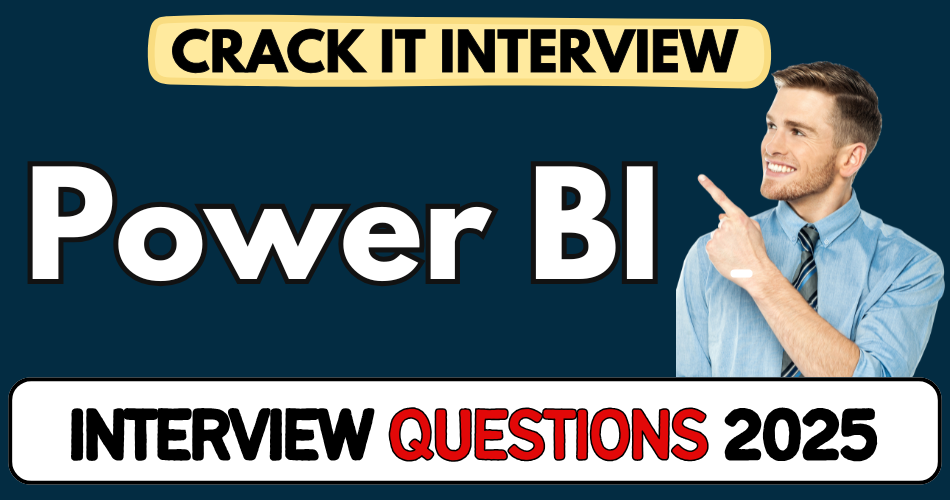This article concerns real-time and knowledgeable Power BI Interview Questions 2025. It is drafted with the interview theme in mind to provide maximum support for your interview. Go through these Power BI interview Questions to the end, as all scenarios have their importance and learning potential.
To check out other interview Questions:- Click Here.
Disclaimer:
These solutions are based on my experience and best effort. Actual results may vary depending on your setup. Codes may need some tweaking.
Question 1: In what real business situations would Power BI not be the right choice?
- If you need true real-time insights every second (like fraud detection or logistics tracking), Power BI’s refresh limits fall short.
- When data compliance laws prevent cloud usage, Power BI SaaS won’t qualify unless you go Report Server.
- For advanced write-back or heavy transactional use cases, it lacks bidirectional interaction.
- Complex UI requirements beyond visuals (like forms or nested grids) are better handled in apps, not reports.
- High-volume live dashboards may lag unless you’re on Premium with optimized models.
- It’s great for decision support, not for operational systems that demand millisecond accuracy.
Question 2: How do you explain Power BI to someone who’s never used any analytics tool?
- It’s like a smart dashboard that turns raw business data into visual stories.
- Think of it as a visual report card for your company — with charts instead of numbers.
- It connects to all kinds of sources: Excel, databases, apps, and shows trends.
- Anyone can explore the data just by clicking — no coding.
- Updates automatically as your data changes, so no rework.
- You can use it on your phone, share it like Google Docs, and stay informed daily.
Question 3: What are common reasons Power BI projects fail inside companies?
- Data model was rushed — leading to incorrect filters and broken visuals.
- No ownership — reports become outdated, unused, or duplicated.
- Business users get lost in overly complex navigation or too many visuals.
- Governance missing — anyone publishes anything, cluttering the environment.
- No training — users either misuse reports or ignore them.
- Reports look pretty but don’t answer actual business questions.
Question 4: When is it better to integrate Power BI with Excel instead of replacing it?
- When users still build their analysis in pivot tables and want dashboards layered on top.
- If Excel files act as live input sources for forecasts or what-if scenarios.
- In finance-heavy domains where formulas are still king.
- To allow two-way collaboration — Excel for deep dives, Power BI for summaries.
- When teams rely on Excel-linked approvals and traceable formulas.
- It’s smarter to extend Excel with Power BI, not rip it out overnight.
Question 5: What can go wrong if you skip proper Power BI governance in your company?
- Dozens of similar reports flood the workspace, nobody trusts the numbers.
- Critical metrics like revenue show different results across reports.
- Employees waste time asking, “Which report is correct?”
- Security loopholes expose sensitive data without RLS in place.
- No change control — sudden report updates confuse users.
- Audit failures when logic, owners, or sources are undocumented.
Question 6: When would you intentionally choose DirectQuery over Import despite performance risks?
- When real-time business triggers are critical — like inventory, sales, or system alerts.
- If datasets are too large to import, like multi-terabyte ERP data.
- When data is regulated — it must stay on-prem or within a secured zone.
- Source systems change frequently, and you don’t want to sync every schema update.
- You need quick access to live transactional updates, even if it’s slower.
- It’s a conscious trade-off: freshness over speed.
Question 7: How do you justify the cost of Power BI Premium to leadership?
- It’s not just storage — it unlocks enterprise scale, security, and AI.
- You eliminate per-user Pro licensing with shared capacity.
- Data refreshes go from 8x to 48x daily — critical for operations.
- Paginated reporting handles regulatory or invoice formats.
- It introduces deployment pipelines, which cuts dev-to-prod errors.
- One Premium workspace can support thousands of users without bottlenecks.
Question 8: What are the biggest pain points while merging multiple sources in Power BI?
- Field names and types clash — like “Customer ID” as text in one, number in another.
- Business logic overlaps — which system is the master truth?
- Some APIs or connectors throttle or timeout during refresh.
- Refresh failures become invisible until someone flags wrong data.
- Team tensions rise when reports contradict each other.
- You have to normalize not just data, but expectations too.
Question 9: What should a company think about before sharing Power BI reports with third-party vendors?
- Is row-level security in place so vendors only see their own data?
- Are any confidential KPIs accidentally visible in tooltips or exports?
- Will the vendor require a Pro license, or is embed a better fit?
- What controls are in place to revoke access if the contract ends?
- Are you tracking who accesses what using audit logs?
- Never assume a shared link is “safe”—plan like it’s public.
Question 10: Why is star schema a game-changer in Power BI modeling?
- Makes queries faster — fact-dimension separation avoids complex joins.
- Simplifies DAX — filters behave more predictably.
- Reduces duplicate data, keeping reports snappy and lightweight.
- Easier to explain — even non-tech users can grasp the model layout.
- Improves scalability when new metrics or tables are added.
- Power BI’s engine is optimized to run star schemas, not flat tables.
Question 11: What are DAX mistakes that look small but create massive problems later?
- Using calculated columns instead of measures — bloats the model.
- Nesting CALCULATE wrongly — ends up giving totals you can’t explain.
- Forgetting to use DATEADD with time intelligence — leads to mismatches.
- ALL() misused wipes out filters, making KPIs wrong.
- Creating too many complex IFs instead of SWITCH for readability.
- One bad DAX can turn decision-making into guesswork.
Question 12: What clear process benefits did you witness after moving to Power BI?
- Teams stopped waiting for emailed Excel updates — reports were live.
- Stakeholders had 24/7 self-service access to metrics, even on mobile.
- Misalignment dropped — everyone used one version of truth.
- Report turnaround time shrank from days to hours.
- Monthly reporting stress dropped dramatically.
- Data discussions replaced blame games.
Question 13: Why do many Power BI rollouts struggle after the initial hype?
- No user enablement — users revert to old tools like Excel.
- Reports were IT-led, not business-backed, so lacked relevance.
- Over-complicated visuals without storytelling kill adoption.
- No usage tracking — broken reports stay live for months.
- Report bloat — 50+ dashboards with no ownership.
- Culture didn’t shift — tools alone don’t drive change.
Question 14: What’s the trade-off between Power BI Desktop and Service?
- Desktop is your workshop — build, test, model.
- Service is your showroom — share, monitor, schedule.
- Desktop gives full control, but zero collaboration.
- Service adds governance, access control, and refresh plans.
- You can’t edit datasets in Service — Desktop is mandatory.
- It’s not either-or — both are essential for lifecycle.
Question 15: How does Power BI encourage data-driven culture in an organization?
- Makes data approachable — no more fear of Excel formulas.
- Visuals help non-tech teams ask better questions.
- Encourages accountability — KPIs are transparent and real-time.
- Promotes self-service, reducing dependency on analysts.
- Everyone works off the same dashboards — less conflict.
- Builds curiosity — users explore more than they used to.
Question 16: What are the biggest dashboard design mistakes seen with leadership reports?
- Jam-packing too many visuals into a single canvas.
- Using color schemes that distract instead of inform.
- Putting technical fields like GUIDs front and center.
- Assuming execs want to drill — most don’t.
- No narrative or hierarchy — just raw charts.
- Not thinking about mobile — many execs view reports on phones.
Question 17: How do you explain Row-Level Security (RLS) to non-technical clients?
- It’s like showing everyone the same report, but filtered just for them.
- Each person sees only their region, department, or project data.
- You don’t need separate reports — the same one adapts to each user.
- Keeps sensitive info hidden without any manual work.
- Great for sales, HR, or partner-based businesses.
- It’s seamless — users don’t even know it’s filtering behind the scenes.
Question 18: What do you always double-check when connecting Power BI to SharePoint Lists?
- Field types like multi-choice or person columns often break or flatten.
- Performance drops fast when list size crosses 5K items.
- URLs or folder paths need special handling in Power Query.
- Throttling errors pop up if used heavily in auto-refresh.
- Always test with service accounts, not personal credentials.
- Check whether classic or modern view is affecting column visibility.
Question 19: What’s a sure sign that a Power BI report needs rethinking?
- Users screenshot the same visual every day instead of using filters.
- Nobody trusts the totals — “These don’t match Finance numbers.”
- KPIs are buried below the fold or need scrolling.
- Too much scrolling, no storytelling.
- Users still ask for the Excel version despite having the report.
- You see 10 filters but no insight.
Question 20: What happens when you don’t separate facts and dimensions in Power BI models?
- Everything feels slow — because joins become messy and inefficient.
- Filters don’t behave — one change impacts unexpected visuals.
- DAX becomes hard to debug — “Why is my total wrong?”
- Redundant data increases model size and refresh time.
- User confidence drops — data inconsistencies pop up often.
- Eventually, you’ll need to rebuild it from scratch anyway.
Question 21: When should Power BI not be used for operational reporting?
- If updates are needed every few seconds, Power BI’s refresh isn’t fast enough.
- When users want transactional detail-level views with write-back or edits.
- If system load is sensitive — Power BI queries can strain source systems.
- When reports must respond instantly to real-time physical triggers (IoT, alarms).
- If low-latency dashboards are already handled better by embedded apps.
- Power BI is great for strategic views — not operational control panels.
Question 22: How do you know when your Power BI model is overengineered?
- Too many calculated columns instead of lightweight measures.
- Dozens of relationships with bi-directional filters slow down everything.
- Layered custom tables that confuse even experienced devs.
- Business users keep asking, “Why is this so hard to filter?”
- Dataset refresh takes forever, even with small data.
- If you’re debugging more than you’re building, it’s time to simplify.
Question 23: What can go wrong if Power BI reports are designed without user feedback?
- Users ignore them — “It doesn’t show what I care about.”
- Metrics look right but mean nothing to end users.
- Navigation gets buried — too many buttons, not enough logic.
- Critical KPIs might be missing or misrepresented.
- Filters behave unexpectedly, causing reporting anxiety.
- Adoption fails because reports solve the wrong problems.
Question 24: What are smart ways to handle data quality issues in Power BI projects?
- Flag records with poor quality instead of hiding them — show gaps.
- Use data profiling early to expose nulls, outliers, or anomalies.
- Build quality score visuals — let business see their own bad data.
- Collaborate with source owners, don’t clean blindly in Power BI.
- Avoid “band-aid” fixes in Power Query that mask root issues.
- Data quality is not a report problem — it’s a process problem.
Question 25: What’s the hidden cost of not having a Power BI Center of Excellence (CoE)?
- No single source of truth — everyone builds their own logic.
- Skill gaps go unnoticed — no best practices or peer learning.
- Governance becomes reactive — issues get fixed after damage.
- Usage metrics aren’t tracked — low-value reports stay live.
- Duplication of datasets, visuals, and logic bloats the environment.
- Without a CoE, you’re just hoping your BI doesn’t collapse one day.
Question 26: Why is dataset certification important in Power BI environments?
- It builds trust — users know which datasets are clean and governed.
- Reduces chaos — less duplication across workspaces.
- Helps teams align on the same metrics and filters.
- Enables self-service confidently without breaking logic.
- Promotes accountability — owners are clearly listed.
- Certified datasets become the backbone of scalable BI.
Question 27: What are signs that Power BI self-service is going out of control?
- Business teams start creating conflicting versions of the same KPI.
- Report names like “Final_Version_7b” pop up in every workspace.
- No audit trails — can’t track who changed what or when.
- Security gaps appear — people seeing data they shouldn’t.
- IT starts getting blamed for “wrong numbers” they didn’t publish.
- Self-service becomes a liability without structure.
Question 28: What do you do when Power BI visuals are technically right but users are still confused?
- Add contextual tooltips and explainers right inside the report.
- Reduce visuals — too much info hides insights.
- Use conditional formatting to guide attention to key values.
- Group KPIs under clear categories: Revenue, Ops, Risk, etc.
- Add a short video or GIF walkthrough embedded in the report.
- Good visuals don’t just show data — they tell a story.
Question 29: How do you decide when to separate Power BI datasets from reports?
- If multiple reports need the same data logic — centralize the dataset.
- When model refreshes take time and report edits don’t need model changes.
- To delegate report creation without risking model corruption.
- For version control — manage models independently of visuals.
- To build a cleaner ALM pipeline — split model and UI workstreams.
- It’s modular architecture — cleaner, safer, scalable.
Question 30: What’s the biggest risk of using too many slicers and filters in reports?
- Users get overwhelmed — don’t know where to click.
- Filter logic overlaps and cancels out, giving blank visuals.
- Hidden context causes misleading numbers.
- Performance drops — each slicer adds load on queries.
- Inconsistent results — same report, different filters, different answers.
- Simplicity drives clarity — more isn’t always better.
Question 31: Why should non-technical stakeholders be part of Power BI design reviews?
- They spot business logic issues that tech folks overlook.
- It ensures the story aligns with actual business questions.
- Helps avoid building reports no one uses.
- They challenge assumptions — “Why are we measuring this?”
- Improves adoption — people trust what they helped shape.
- Reports succeed when business owns the insight, not just the tool.
Question 32: How can Power BI reports lead to wrong decisions even if technically correct?
- Visuals might exaggerate trends if not scaled or grouped properly.
- Wrong granularity can mislead — daily vs monthly can change the story.
- Users assume correlation is causation when it’s just noise.
- Aggregations may hide exceptions or outliers.
- Filters set by default may skew key insights.
- Power BI shows data — interpretation still needs caution.
Question 33: What are practical ways to improve Power BI adoption across departments?
- Run short walkthroughs — 15-minute “report tours” work wonders.
- Embed reports inside apps teams already use (like Teams or SharePoint).
- Use KPIs people actually care about — not just what’s available.
- Translate report text into business-friendly labels.
- Add filters that match how teams think (e.g., region, product line).
- Focus on “quick wins” — one dashboard that saves time goes viral.
Question 34: What makes a Power BI dataset trustworthy in the eyes of business?
- It aligns with what Finance, Ops, and HR report independently.
- There’s clarity on where each field comes from and how it’s calculated.
- It refreshes reliably — no broken data or gaps.
- The owner is responsive and known.
- KPIs are explained — not just labeled “Revenue” but defined clearly.
- Consistency builds trust — surprises destroy it.
Question 35: Why does performance degrade in large Power BI models?
- Too many tables without summarization increases query depth.
- Long column names and unused fields bloat memory.
- Non-star schema adds unnecessary joins and complexity.
- Repeated calculated columns slow down load time.
- Complex DAX measures recalculate with every interaction.
- Performance issues are usually model, not visual, problems.
Question 36: How can you tell when a Power BI report needs a complete redesign?
- Users keep asking for Excel exports instead of using the report.
- Too many visuals, not enough clarity.
- KPIs are buried deep or split across multiple tabs.
- DAX workarounds pile up — “tech debt” is visible.
- Report takes too long to load or refresh.
- If people ignore it, it’s broken — not useful.
Question 37: What happens when different departments create their own Power BI reports on the same data?
- Definitions clash — “Sales” means different things to different teams.
- People compare numbers and accuse each other of being wrong.
- Leadership loses confidence in the data platform.
- Time is wasted reconciling rather than acting.
- Data silos resurface, just with prettier visuals.
- Without aligned datasets, Power BI becomes a chaos multiplier.
Question 38: Why should you validate Power BI reports against source systems regularly?
- Business logic might change — reports won’t auto-adapt.
- Data loads may break silently without error alerts.
- Even a single field rename can break visuals.
- Refreshes might run but pull incorrect data.
- Keeps trust alive — users lose faith quickly after one mistake.
- A healthy BI system checks itself before users do.
Question 39: What real-world problems can arise from not using naming conventions in Power BI?
- Teams struggle to find or recognize the right report.
- Fields like “Amount” appear 10 times with no clue what’s what.
- Developers duplicate efforts because logic is buried or unclear.
- Users call everything “Dashboard” — chaos during audits.
- No version history or change tracking.
- Clean naming makes BI feel like a product — not a hobby.
Question 40: What are overlooked Power BI features that bring massive value in real projects?
- Bookmarks — turn boring reports into interactive stories.
- Field parameters — one visual for many KPIs.
- Report tooltips — add context without clutter.
- Sensitivity labels — protect data silently in the background.
- Usage metrics — know who’s using what (or not).
- Small tweaks often create huge adoption spikes.
Question 41: How can Power BI reports unintentionally create data privacy issues?
- If Row-Level Security isn’t applied, users may see others’ data.
- Drill-through or export options might expose sensitive columns.
- Sharing entire workspaces without proper roles risks overexposure.
- Even tooltips can leak confidential info if not cleaned.
- Dataset reuse across departments may bypass original controls.
- Security in visuals is not enough — data model access matters more.
Question 42: What are real signs that Power BI reports are driving business impact?
- Stakeholders start asking better questions, not just “What’s this?”
- Teams use the report before meetings, not just during.
- You see fewer Excel exports — trust is building.
- Reports show up in leadership decks and strategy discussions.
- Data starts influencing actual business decisions.
- Adoption grows by word-of-mouth, not by push.
Question 43: What happens when Power BI visuals prioritize aesthetics over insight?
- Users get distracted by animations or color overload.
- Critical KPIs get buried under unnecessary charts.
- Performance slows — visuals are heavier than needed.
- Business teams feel it’s “pretty but not useful.”
- Fancy layouts often break on mobile.
- Good design is invisible — function first, looks second.
Question 44: How do you convince leadership to move from Excel to Power BI?
- Show how Power BI removes manual effort — no more cut-copy-refresh.
- Highlight auto-updates, drill-throughs, and real-time views.
- Demonstrate collaboration — no version mess, no email chains.
- Display insights Excel can’t do — like cross-filtered visuals.
- Start with their pain points — not a feature dump.
- Let results speak louder than features.
Question 45: When should you build separate Power BI reports instead of adding more pages?
- When audiences are completely different (HR vs Sales).
- If security rules vary per group — better to isolate.
- When datasets or refresh cycles don’t align.
- To avoid clutter and keep reports lightweight.
- If the report purpose is fundamentally different — summary vs operations.
- More pages ≠ better insights — focus always beats bulk.
Question 46: What’s the risk of not archiving old or unused Power BI reports?
- Users might reference outdated metrics unknowingly.
- Workspace becomes cluttered — hard to find current content.
- Storage limits get hit faster, especially on shared capacity.
- Confusion spreads — “Which one should I use?”
- In audits, old reports create unnecessary exposure.
- Cleaning up isn’t cosmetic — it protects trust.
Question 47: Why is Power BI adoption slower in some organizations despite licenses being active?
- No data culture — tools can’t fix mindset.
- BI is seen as an IT job, not a business enabler.
- Poor initial experience — bad first report turns users off.
- Data isn’t trusted — so users don’t engage.
- Reports don’t solve real problems — they’re just pretty.
- Adoption needs purpose, not just access.
Question 48: What kind of business KPIs are most effective in Power BI dashboards?
- Ones that show change — trend-based KPIs like YoY, MoM.
- Metrics tied to outcomes — like churn, revenue, or SLA breaches.
- Leading indicators, not just lagging ones.
- KPIs with drill-down paths — region → product → rep.
- Operational triggers — like stock levels falling below threshold.
- KPIs that drive questions, not just answers.
Question 49: What can happen if business logic is hardcoded in Power BI instead of the source system?
- Data conflicts arise — different tools show different results.
- Changes become hard to manage — logic lives in visuals, not systems.
- Analysts waste time debugging what source teams should fix.
- Scaling becomes difficult across multiple reports.
- Audit trails disappear — no visibility on logic change history.
- Reports start owning truth instead of reflecting it.
Question 50: How does Power BI help reduce meeting time in real teams?
- Everyone has access to live metrics before the call.
- Focus shifts from “what are the numbers” to “why the change.”
- Reports remove redundant updates — numbers speak for themselves.
- Trends are already visual — less time explaining graphs.
- Actions become data-backed, not debate-backed.
- Meetings move from reporting to decision-making.
Question 51: What are some underestimated Power BI habits that lead to better reporting?
- Naming every measure meaningfully — not “Measure 1”.
- Adding notes for complex logic or filters.
- Using bookmarks smartly — for storytelling, not gimmicks.
- Reviewing usage metrics monthly — and pruning unused reports.
- Validating every KPI with business, not just DAX.
- Small habits lead to clean, trusted dashboards.
Question 52: Why are deployment pipelines useful in real Power BI projects?
- Separate dev, test, and prod reduces mistakes going live.
- Changes can be reviewed and approved without overwriting live data.
- Enables proper version control for datasets and reports.
- Stakeholders test without disrupting day-to-day reporting.
- Keeps development agile but safe.
- It’s not about DevOps — it’s about trust and traceability.
Question 53: What do business users mean when they say “Power BI is slow”?
- Visuals take long because the model is bloated.
- Their filters are too broad — millions of rows queried.
- Underlying SQL or source queries are not optimized.
- They’re on DirectQuery without understanding refresh limits.
- UI lags because too many visuals are loaded at once.
- “Slow” usually means model + visual + expectation gap.
Question 54: How does Power BI support data democratization inside companies?
- Gives access to insights without needing SQL or code.
- Empowers every team — not just analysts — to explore data.
- Dashboards make metrics visual, not hidden in tables.
- Encourages open conversations around numbers and trends.
- Reduces dependency on central teams for reports.
- Data stops being hoarded — it becomes a shared asset.
Question 55: Why is storytelling so important in Power BI reports?
- Raw charts don’t change minds — stories do.
- Helps stakeholders connect the dots between numbers and outcomes.
- Drives alignment across teams with a single narrative.
- Reduces confusion — even complex metrics feel simple when told well.
- Encourages action — not just observation.
- A great report feels like a guided journey, not a dump.
Question 56: What can break trust in Power BI reports instantly?
- Inconsistent totals across pages or visuals.
- Misaligned dates or mismatched time zones.
- Visuals showing blank or “error” messages.
- Filters resetting unexpectedly when navigating.
- KPIs changing without notice or explanation.
- One bad report can ruin credibility for all.
Question 57: When should Power BI be integrated with other tools like Power Apps or Power Automate?
- When users need to take action directly from insights (e.g., approvals).
- For automating alerts when thresholds are crossed.
- When capturing user input is required (comments, flags, edits).
- To drive workflow — not just view data.
- For bridging between insight and execution in one ecosystem.
- Together, they turn dashboards into apps.
Question 58: How does Power BI handle organizational change better than static reporting?
- Adapts quickly — update the model, and the whole report updates.
- Centralized logic means fewer places to change when org charts shift.
- Filters and visuals can be repurposed for new teams.
- Stakeholders stay aligned during transitions.
- You don’t need to rebuild from scratch every time.
- It’s agile reporting for dynamic businesses.
Question 59: What are common myths about Power BI in enterprise environments?
- “It’s just for small teams” — wrong, it scales with Premium.
- “It replaces all tools” — no, it complements your stack.
- “Anyone can use it without training” — adoption still needs coaching.
- “It’s free” — only up to a point, then licensing matters.
- “Self-service means chaos” — only if governance is ignored.
- Myths block buy-in — facts drive adoption.
Question 60: What’s the difference between a Power BI expert and a Power BI problem-solver?
- Experts know every feature — problem-solvers know what to ignore.
- Experts build cool dashboards — problem-solvers build useful ones.
- Problem-solvers ask business-first questions, not DAX-first.
- Experts demo well — problem-solvers deliver value.
- Tools don’t matter unless they solve a problem.
- In interviews, being a problem-solver always wins.