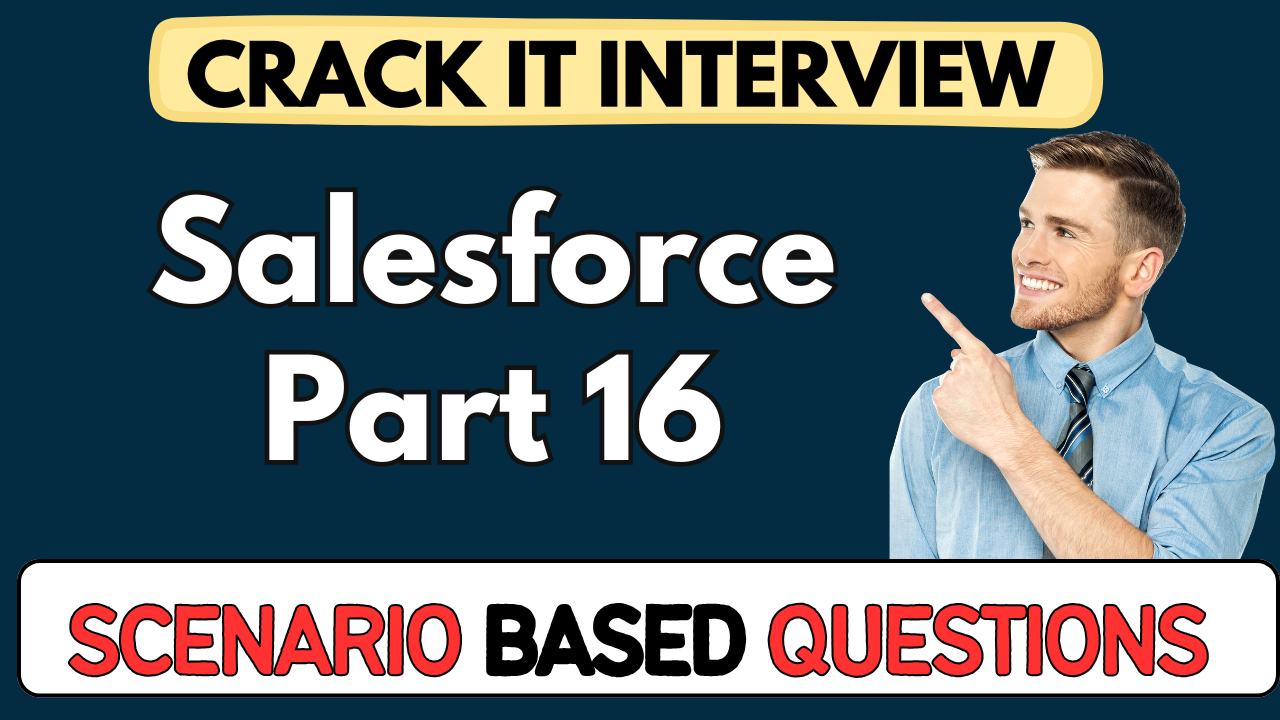This article concerns real-time and knowledgeable Salesforce Scenario-Based Questions 2025. It is drafted with the interview theme in mind to provide maximum support for your interview. Go through these Salesforce Tower Scenario-Based Questions 2025 to the end, as all scenarios have their importance and learning potential.📌
To check out other Scenarios Based Questions:- Click Here.
Disclaimer:
These solutions are based on my experience and best effort. Actual results may vary depending on your setup. Codes may need some tweaking.
1. How would you resolve a scenario where a user is assigned as their own manager in Salesforce?
- Salesforce doesn’t allow a user to be their own manager or report to a child record in hierarchy.
- This throws an error during user creation or updates: “A user can’t be his or her own manager”.
- Always set the manager field to a role above in the hierarchy.
- Example: If “Dhini” is a sales rep, her manager should be a Sales Manager or Senior Sales Manager, not herself or a direct report.
2. If a Sales Manager can delete a record created by a Junior Sales Rep, what setup allows this?
- This is due to role hierarchy and OWD (Organization-Wide Defaults) settings.
- Role hierarchy allows users higher up to view/edit/delete records of their subordinates.
- If OWD for accounts is set to private, the manager can still access direct report data via hierarchy.
- Example: Sales Manager can delete an account created by Junior Sales Rep if they fall under their role path.
3. Legal team needs access to specific accounts outside the hierarchy. How would you implement this?
- Use Sharing Rules based on criteria since legal isn’t part of the hierarchy.
- Criteria:
Industry = Chemicals OR Industry = Biotechnology - Share these records with the Legal Expert Role with Read/Write access.
- This gives Legal team access without changing role hierarchy.
4. After sharing rules are applied, how can the Legal team approve or reject records?
- Add two custom fields on the Account object:
- Legal Status (Picklist: Approved, Rejected, For CEO Consideration)
- Legal Comments (Long Text)
- Update page layout to make these fields editable for Legal profile only.
- Other users will see these fields as read-only via profile-specific page layouts.
5. A Sales Rep should not be able to modify Legal Approval fields. How do you enforce this?
- Use profile-based page layouts.
- Assign a layout to the Sales Rep profile where Legal Status and Legal Comments fields are marked as read-only.
- Ensure only Legal profile has read/write access by assigning them a different page layout.
6. How would you route records to CEO only when legal status is “For CEO Consideration”?
- Create a criteria-based sharing rule:
- If
Legal Status = For CEO Consideration, share with Custom CEO Role.
- If
- Assign read/write permission to this role via the sharing rule.
- This ensures the CEO only sees relevant records needing their intervention.
7. CEO should only see and edit legal fields when required. What mechanism would you use?
- Use record types with page layouts.
- Two record types:
- CEO Default: Read-only legal fields (default for CEO)
- CEO Approval: Editable legal fields
- CEO switches to “CEO Approval” record type only when approval is needed.
8. How can you ensure a CEO cannot edit legal fields when creating new records?
- Assign CEO Default record type as default with read-only layout.
- This restricts legal field edits on new record creation.
- Only if CEO switches to “CEO Approval” record type will the legal fields be editable.
9. How would you handle the scenario where Legal team thinks the case is borderline and wants CEO to decide?
- Set
Legal Statusto For CEO Consideration - Legal enters context in
Legal Comments. - Sharing rule and record type for CEO ensure the record appears for review with editable fields.
10. How do you switch page layouts dynamically based on profiles and record types?
- Create multiple page layouts and assign them using Page Layout Assignment.
- Tie page layouts to specific profiles and record types.
- This allows role-specific UI and data control without needing custom code.
11. A user in Sales Rep profile accidentally creates a CEO Approval record type. What would you check?
- Ensure record type availability is restricted to profiles that need it.
- On the object, check that the Sales Rep profile doesn’t have access to
CEO Approval. - If they do, remove that record type from their profile configuration.
- Verify page layout assignment so they only see a layout relevant to their profile.
12. You need the Legal team to approve manually created records too. How do you enforce they set legal status?
- Use a validation rule that blocks record save unless
Legal_Status__cis populated whenIndustry = Chemicals OR Biotechnology. - Example:
AND(ISPICKVAL(Industry, "Chemicals"), ISBLANK(Legal_Status__c)) - This forces legal data capture before save.
13. A Sales Manager logs in and can’t see any accounts under their reps. What’s your troubleshooting approach?
- Check the user’s role assignment to ensure they sit above those reps.
- Review role hierarchy and that the manager is configured correctly.
- Confirm OWD settings – if set to public read/write, manager should see records.
- If OWD is private, rely on hierarchy or sharing rules.
14. Sales CEO demands an audit of who changed the legal status. How do you capture that?
- Enable Field History Tracking on
Legal_Status__candLegal_Comments__c. - Maintain history tracking on Account object.
- If more granular audit is needed, use Shield Field Audit Trail or an Apex Trigger logging changes.
15. Legal role users can’t find the shared high-risk accounts. Why?
- Check that the sharing rule is active, and criteria logic uses correct OR filter.
- Ensure the rule is shared to the Legal Expert role, not just individual users.
- Confirm recalculate sharing ran, or manually recalculate.
- Review Account Industry field data to match criteria exactly (e.g., no trailing spaces).
16. A CEO complains they can edit things they shouldn’t after switching record type. What’s wrong?
- Likely the profile-permitted fields for record type are too permissive.
- Verify that page layout assigned to
CEO Approvalrecord type only exposes intended fields. - Ensure field-level security hides sensitive fields (like Legal fields) when they’re not needed.
17. A new requirement: CEO should get a Chatter notification when legal taks require approval. How to implement?
- Configure a Chatter trigger or Process Builder:
- When
Legal_Status__cchanges to “For CEO Consideration” - Post to CEO’s Chatter feed or group.
- When
- Ensure CEO user is added to that group or is follower of records.
18. You promoted Sales Manager to CEO role temporarily. How to revert safely afterward?
- Reassign the user back to original Sales Manager role.
- Remove access to CEO-only record types in their profile.
- Verify sharing access toggles back: CEO-based sharing rules shouldn’t apply after downgrade.
19. A user in Legal profile accidentally creates new high-risk accounts without marking legal status. What can you do?
- Set field-level security and required flag:
- Make
Legal_Status__candLegal_Comments__crequired on the Legal Account Layout.
- Make
- Use validation rule to enforce they are filled before create.
20. General users see legal fields in the UI even though set to read-only. How to hide entirely?
- On general profiles, remove these fields from their page layouts.
- Also adjust field-level security to Hidden (if needed).
- That ensures they don’t even appear as read-only—they disappear from UI.
21. CEO creates a new record and chooses CEO Approval record type by mistake. How can you fix at UI level?
- Set default record type for CEO profile to
CEO Default, notCEO Approval. - Optionally, hide selection of
CEO Approvalunless necessary. - Use UI settings to remove record type prompt when creating new.
22. You want to restrict Sales Rep from deleting legal records after CEO approval. How?
- Use Apex Trigger denying deletes if
Legal_Status__cis Approved. - Or use Sharing Rule logic to set access as Read Only for certain profiles once CEO Approval happens.
23. Auditing requirement: track who switched record type. Which tool?
- Salesforce doesn’t track record type history by default.
- Use Field History Tracking for
RecordTypeId. - Or build a custom Object History Tracker via Trigger/Apex.
24. How can you enforce that only Legal users set status to “Rejected” or “For CEO Consideration”?
- Use validation rules checking profile:
AND(NOT($Profile.Name = "Legal Profile"), ISPICKVAL(Legal_Status__c, "Rejected"))
- Prevent status changes by unauthorized profiles.
25. A temporary stakeholder outside Legal needs to review high-risk accounts. How to do without giving full access?
- Use Manual Share:
- Share specific high-risk records with that user.
- Alternatively, create a Permission Set granting access to Legal fields and shareable record types.
26. High-risk accounts must also show in a custom Console for Legal. How to build?
- Create a List View for high-risk accounts (criteria-based).
- Add it to a Lightning Console App tab visible to Legal profile.
- Users can access records for review from console directly.
27. Legal user gets duplicate records in “All Accounts” view after sharing. Why?
- Likely the record is visible due to sharing rule + parent hierarchy.
- To remove duplicates, adjust list view filters (e.g.,
CreatedBy.Profile = Legal). - Or review sharing redundancy.
28. CEO demands inability to modify standard fields, even with record type. How to enforce?
- Use Field-Level Security to make those fields Read-Only for CEO profile.
- If need to allow edits sometimes, enable via Permission Set or through UI override logic.
29. How would you rollback when a sharing rule gives too much access?
- Easily deactivated by deleting the Sharing Rule or disabling it.
- Run ”Recalculate Sharing” or ensure Salesforce does it.
- Use on-platform Debug Logs to verify which rule granted access.
30. A user complains sharing rule didn’t apply to Accounts created before rule. What to do?
- Sharing rules only apply to new or edited records.
- Run a recalculation via Data Loader or API: update all existing records to trigger sharing.
- Alternatively, manually edit the ones missing access.
31. Business asks for Legal status to be included in reports. How?
- Add
Legal_Status__candLegal_Comments__cto Account Reports. - Create a custom report type that includes those fields.
- Make sure profiles have access to the custom report type.
32. Sales Reps accidentally see For CEO Consideration options. How to block them?
- Adjust picklist value assignments:
- Use Record Type-based picklist values: Only allow “Default” statuses for Sales Rep record types.
- Combined with validation rule to block unauthorized values.
33. How can you ensure page layouts remain segregated even during profile merges or org transformations?
- Document setups via Change Sets or Doxygen-style metadata exports.
- Use Permission Sets for extra control instead of overloading profiles.
- Include layout and record type assignments in deployment.
34. You need to send a back-end email notification whenever CEO approves. How?
- Build a Flow Trigger on Account:
- Entry when
Legal_Status__cchanges to “Approved” ANDRecordType = CEO Approval. - Use Send Email action to notify stakeholders.
- Entry when
35. Requirement: High-risk accounts should have a specific page layout for Mobile users in CEO profile. How?
- Use the same record type.
- Create a Compact Layout / Mobile Page Layout for CEO.
- Assign it via Mobile Card Layout for that profile and record type.
36. Sales manager promoted to CEO, but still sees hierarchy-based records. How to clean that?
- When reassigning role, check role hierarchy reconfiguration.
- Recalculate sharing rules to remove old hierarchy access.
- Test using Login As to confirm visibility reduced.
37. CEO Edit on Legal fields needs to be logged. How?
- Use Field History Tracking for legal fields initiated by CEO profile.
- If you need more detail, use Apex Trigger to log old/new values into a custom object.
38. You need to ensure subordinates cannot access CEO-only records. How?
- With role hierarchy, CEO sits at top; subordinates can see unless denied.
- Use Permission Set enforcing “View All” only on CEO profile.
- Remove “View All” from subordinate profiles for Account object.
39. Change request: Make Legal_comments__c visible only after status is “For CEO Consideration”. How?
- Use dynamic Lightning Page Visibility rules:
- Component visibility based on
Legal_Status__c.
- Component visibility based on
- Or use Formula field or Flow to show/hide sections.
40. A new object “Contract” needs similar Legal → CEO approval flow. How to replicate efficiently?
- Use existing patterns:
- Role setup: Legal, CEO
- OWD Private
- Criteria-based Sharing Rule
- Record Types & Layouts for legal/CEO flows
- Field tracking and validation rules
- Consider using Flow Template to standardize process.
41. Auditor demands “no backdoor via sharing”. How to review compliantly?
- Use Sharing Settings Snapshot: OWD, Role Hierarchy, Sharing Rules
- Run “View All Users Sharing” report via API.
- Check Field-Level Security and audit logs.
42. One Legal user retires; records assigned via sharing aren’t updating. What to do?
- Sharing via roles: reassign user to new Legal role.
- If shared manually, need to transfer shared records or delete outdated shares.
- Re-run sharing recalculation to propagate.
43. CEO accidentally changed industry, now legal rule unshares record. How to alert?
- Build Flow Trigger:
- When
Industrychanges from high-risk to other. - Notify Legal team and CEO via email or Chatter.
- When
44. You suspect record type switching bypass allows unauthorized field edits. What do?
- Write Trigger/Flow enforcing status + record type sync.
- Validation rule:
ISPICKVAL(Legal_Status__c, "Approved") && RecordType = CEO Default → Block.
45. A sysadmin wants to test sharing setup. How would they simulate different role users?
- Use Login-As feature to impersonate profiles and verify:
- Legal user sees correct records;
- CEO only sees CEO Consideration ones with edit rights;
- Sales Manager/Rep don’t see legal fields edit.
46. CEO requests exports of legal status history. How to deliver reports?
- Create a Custom Report on field history tracking object (
Account History). - Filter on
Field = Legal_Status__c. - Schedule report to run weekly/monthly.
47. New requirement: Legal and CEO should collaborate via Chatter on records. How?
- Ensure Feed Tracking is enabled for Account.
- Add Chatter Publisher feeds to layouts for Legal, CEO.
- Configure notifications so each gets alerted when comments made.
48. A dev sandbox build is missing Sharing Rule updates. What should be included?
- Ensure Sharing Rules, Record Types, Page Layout Assignments, and Profiles are in the change set.
- Also include custom fields, validation rules, Flow definitions.
49. CEO complains some urgent records didn’t reach them. How to monitor?
- Build a Scheduled Report listing
Legal_Status__c = For CEO Consideration. - Use Slack/email alerts when count exceeds thresholds.
- Optionally, build a Dashboard component.
50. System integration: External ERP updates Legal_Status__c. How do you ensure CEO flow still works?
- Ensure API updates respect record types: default to
CEO Approvalwhen field set externally. - Use After-save Flow to assign record type based on
Legal_Status__c. - Add validation to block inconsistent data if record type and status mismatch.