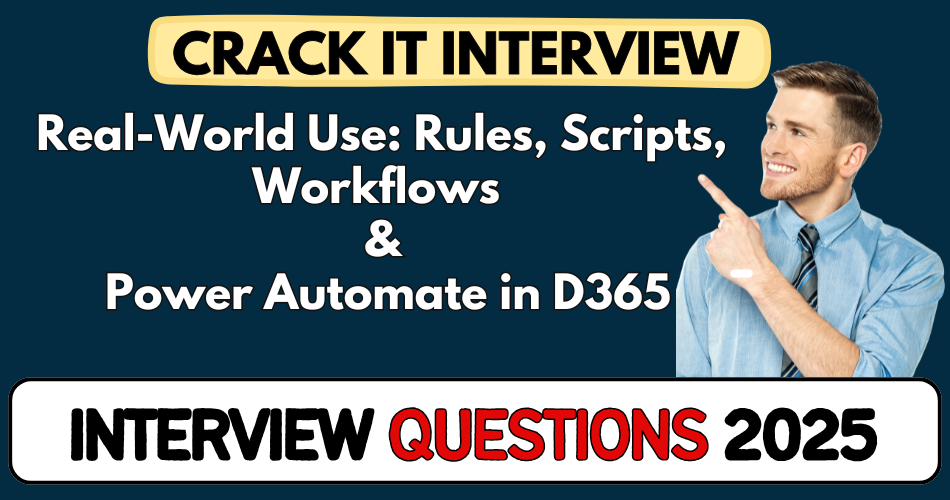This article concerns real-time and knowledgeable Real-World Use: Rules, Scripts, Workflows & Power Automate in D365 Interview Questions 2025. It is drafted with the interview theme in mind to provide maximum support for your interview. Go through these Real-World Use: Rules, Scripts, Workflows & Power Automate in D365 Interview Questions to the end, as all scenarios have their importance and learning potential.
To check out other interview Questions:- Click Here.
Disclaimer:
These solutions are based on my experience and best effort. Actual results may vary depending on your setup. Codes may need some tweaking.
1. When would you choose Business Rules over JavaScript in a Dynamics 365 form scenario?
- Business Rules run both client-side and server-side, so they work in UI and mobile contexts.
- They’re great for simple field operations—like show/hide, set requirement, or default values.
- No coding means business users can edit them without a developer.
- But they’re limited: no loops, no cross-entity logic, no deep control over event sequence.
- Use them for straightforward UI logic when ease and maintainability matter.
- For anything complex, JavaScript is the better fit.
2. Why might a team prefer JavaScript instead of Business Rules?
- JavaScript gives full control over form events like onChange or onSave.
- You can perform cross-entity lookups, async calls, manipulate subgrids or tabs.
- It supports custom libraries, patterns, namespaces—better for reusable code.
- It handles complex scenarios that Business Rules can’t—e.g. dependent dropdown filtering.
- Pro tip: use JavaScript sparingly, keep it modular for maintainability.
- Community agrees: “I prefer JavaScript to Business Rule due to its limitation”.
3. In what cases do Workflows still shine compared to Power Automate?
- Workflows (especially real-time) run inside Dynamics synchronously on save/update.
- They’re great for internal logic: setting fields, sending internal emails.
- No need for premium licensing inside D365 like Power Automate does.
- They support custom workflow activities via DLLs which Flows don’t.
- Power Automate wins for cross-app integrations, scheduled or retry logic.
- I’d pick a workflow when inside-CRM logic and performance matter more.
4. Why use Power Automate instead of standard Dynamics Workflows?
- Power Automate has hundreds of connectors—great for integrating with Teams, Azure AD, external systems.
- It supports scheduling, approvals, analytics, AI Builder features.
- It’s easy to pass retries, error handling, branches across systems.
- Ideal when Dynamics needs to talk outside the CRM bubble.
- But expect some quirks: connectors can be buggy, string handling odd, licensing costs.
- In real projects, I use Power Automate for external notifications and scheduled tasks.
5. What’s a common pitfall when mixing Business Rules, JavaScript, and Workflows?
- Overlapping logic can cause confusion—e.g. JavaScript clearing a field that Business Rule just set.
- Poor sequencing: Business Rules execute after custom JS, so timing matters.
- Maintenance headaches when logic lives in multiple layers without clear ownership.
- Also performance hits: too many rules/scripts slows forms.
- Best to document who owns which layer and follow a clear hierarchy: JS for UI, rules for simple logic, workflows/Flows for automation.
- Real advice: keep logic small, modular, documented and know when to refactor to plugin/PCF.
6. How do you decide between synchronous workflows (real-time) and asynchronous workflows?
- Sync workflows run immediately during save/update—ideal for validations or updates user sees right away.
- Async workflows run later—great for non-urgent tasks like sending emails or updates after record creation.
- Use sync for immediate data integrity; async to avoid blocking users.
- Asynchronous also scales better and doesn’t affect form performance.
- Experienced consultants often choose sync for business-critical data checks.
- If you don’t need instant results, go with async for better user experience.
7. What’s a real-world downside of Business Rules you’ve seen on live projects?
- Business Rules don’t trigger on server-side data changes—so imports or plugin updates might skip your logic.
- They only run on form field changes, not when updating via workflows/plugins.
- Also, field set by a rule won’t fire an onChange JavaScript event.
- One project saw blank data until user manually edited form.
- That caused data inconsistencies—we had to add server-side checks.
- Lesson learned: never rely solely on Business Rules for core logic.
8. Explain a situation where JavaScript was essential compared to Business Rules.
- Needed to filter subgrid lookup based on multiple fields—that wasn’t possible with Business Rules.
- JavaScript allowed cross-field logic, client async calls, and dynamic dropdown population.
- Delivered a smooth real-time experience for users.
- Business Rules couldn’t handle custom lookup filters.
- JS kept logic on UI level without heavy development or plugins.
- Perfect use case: dynamic lookup filters based on user or form context.
9. How does Power Automate complement Dynamics 365 workflows?
- Power Automate connects D365 to Teams, SharePoint, external APIs—workflows can’t.
- Useful for approvals, scheduled exports, AI Builder actions.
- Supports retry policies and error-handling patterns.
- We used it for sending Slack alerts when high-value deals close.
- Workflow predecessors lacked connectors; Flow was a better bridge.
- Combined D365 workflow to set flag, then Flow to notify external systems.
10. What’s a common integration trap when using JavaScript + Business Rules?
- Mixing JS and Business Rules on same fields without coordination causes flickering or override issues.
- JS runs first, then Business Rules—can undo JS changes.
- We once had a UI that showed default value, then JS cleared it, then Business Rule re-set it.
- Fix: document behavior, disable conflicting rules, or centralize logic.
- Team feedback: “don’t mix without clarity”—see official Dynamics forum advice.
- Always map out logic hierarchy before implementing.
11. Describe a risky decision when choosing Power Automate over plugin/workflow.
- For heavy real-time logic, we once chose Flow—resulted in delays and API timeouts.
- Plugin or real-time workflow would have been faster and more reliable.
- Flow retries caused duplicates too.
- After that, we moved critical logic into plugin and kept Flow for async tasks only.
- That decision reduced failures and improved performance.
- Moral: match tool to scenario, not convenience.
12. How have you used Workflows to enable “low-code” for business users?
- We built real-time workflows to set required fields based on status change—no code needed.
- Business team could tweak conditions via UI themselves.
- Saving dev-hours and improving agility.
- They appreciated being self-sufficient during peak.
- Support costs went down since users could adjust conditions.
- That was why workflows still hold value next to Power Automate.
13. When would you avoid Business Rules and use JavaScript instead?
- When needing API calls, subgrid manipulation, or dynamic lookups.
- Business Rules can’t show error messages on non-form fields or complex UI elements.
- In a service project we had cascading dropdowns—only JS could handle it.
- Also if you want custom validation beyond basic conditions.
- JS gives full control over HTML elements, events, and async logic.
- Use JS for full flexibility in UI customization.
14. What trade-offs are there when using Business Rules for UI vs server logic?
- Business Rules are easy to maintain and visible in UI designer.
- But they only run client-side (except server-scope option) and only on forms.
- Server logic via workflows/plugins handles backend change, import, API calls.
- Often we layered rules: JS for immediate UI feedback, and server workflow for reliability.
- That split ensures good user experience and backend integrity.
- Teaching point: think of Business Rules as UI polish, not core processing.
15. Share a lesson learned from mixing Power Automate and Dynamics solutions.
- Once we embedded a Flow in a managed solution without considering shape changes.
- When fields updated, Flow broke because names changed in target environment.
- We lost data sync until we redeployed Flow manually.
- Now we document connectors and field mappings before packaging.
- Plus, we version Flows separately to control dependencies.
- Runbook saved us headache later.
16. How do you decide between a Workflow and a Server-side Plugin?
- Server-side Plugins offer max flexibility—handle complex logic, multiple entities, and performance needs.
- Workflows are simpler to maintain and visible in the UI, ideal for basic field updates or emails.
- We use plugins when logic requires deep event context or must run before/after save.
- Workflow wins when business teams need to tweak logic without developer involvement.
- Plugins are compiled—better for version management and debugging; workflows faster to configure.
- So choice boils down to complexity vs maintainability.
17. What’s a pitfall to avoid when using real-time workflows?
- Real-time workflows behave like synchronous plugins—they slow down saves.
- If heavy logic runs in real-time, form might hang or timeout.
- We once triggered send-email and update-record in real-time—users faced delays.
- Better move those to async workflows to keep UI responsive.
- Real-time for validations or quick updates only—not batch operations.
- Always test impact on form performance.
18. Can you share a use‑case where Power Automate wasn’t enough and a plugin was needed?
- We needed to override core entity behavior on delete operations.
- Power Automate can detect delete, but can’t stop it or throw CRM errors.
- Plugin caught delete event, validated conditions, and aborted with message.
- Without plugin, custom validation failed silently.
- Lesson: use plugin for transaction control or blocking operations.
- Flow for orchestration, plugin for enforcement.
19. What curious limitations have you discovered with Business Rules?
- Business Rules don’t allow complex expressions like If‑Then‑Else with math or advanced logic.
- They also don’t support triggering workflows or calling external services.
- One project wanted to calculate discounts with percentage tiers—Business Rule couldn’t.
- We had to switch to JavaScript for the formula and Flow for notifications.
- Business Rules fine for simple show/hide or required field toggling.
- Don’t expect them to replace scripting for anything complex.
20. Explain the business benefit of using Power Automate over workflows.
- Power Automate connects Dynamics to Office, Teams, SharePoint and external apps easily.
- This means faster cross-system automations and less custom coding.
- Business teams love drag-drop UI over XML-heavy workflows.
- We used it to automate document creation in SharePoint on record changes.
- That cut manual tasks by 70% and improved consistency.
- Flows make Dynamics more integrated and user-driven.
21. What’s a common mistake when moving logic from JavaScript to Business Rule?
- Business Rule can’t replicate custom JS libraries or API calls.
- Teams often try and miss functionality—dropdown filtering breaks or UI quirks appear.
- In one case, UI validations moved to rule, but rule didn’t trigger at onChange, causing errors.
- JS-level features just don’t translate directly.
- So always review capabilities before switching.
- If unsure, leave logic in JS and document reason.
22. How do you ensure performance is optimized when combining JS and Flows?
- Avoid unnecessary form scripts—only load libraries you need on relevant forms.
- Defer heavy actions to async Flow instead of running during save.
- Use bulk update in Flows instead of looping through items with JavaScript.
- We measured form load times before/after refactor—cut 40% by moving logic out of UI.
- Also monitor Flow run duration—adjust parallelism and triggers.
- Always track impact and iterate for speed.
23. Describe a scenario where you’d mix plugin + Power Automate + JavaScript.
- On order creation: JS validates field inputs and lookup filters.
- Plugin enforces business rule on server-side and blocks bad data.
- After record saves, Power Automate creates records in external ERP and sends Teams alerts.
- This layered approach covers UI, data integrity, and integration.
- We used it in manufacturing project with strict rules and external systems.
- Combined strengths, minimized weaknesses.
24. How do you manage error handling across JS, workflows, plugins, and Flows?
- JS: wrap logic in try/catch, show friendly UI messages, log errors in hidden fields.
- Real-time workflows/plugins: throw exceptions to bubble up errors, and check logs in CRM.
- Async workflows/Power Automate: use retry policies, configure error branches and alerting.
- We created a monitoring dashboard in Dynamics for Flow failures.
- Regularly review logs and triage errors in morning standups.
- It ensures reliability across all layers.
25. What process improvement have you suggested around these tools?
- Proposed a “logic audit matrix” to map UI vs server vs integration logic.
- It documents who owns what—rules, scripts, plugins, or Flows.
- Reduced duplication and confusion in hand-offs.
- We review it in design sessions before pressing go-live.
- Stakeholders loved the transparency and fewer surprises.
- It’s small process but big impact on maintenance.
26. How would you handle version control when Business Rules and Power Automate change?
- Use solution layers: check in flows and rules into versioned Dynamics solutions.
- Document changes in solution notes or Git-like tracking.
- We label versions like “v1.1 rule – discount” so it’s clear what changed.
- On deployment, we export solution and store it in source control.
- This helps rollback when production issues come up.
- Business users appreciate knowing what changed and why.
27. What’s a real project challenge when using Power Automate with Dynamics?
- API limits hit unexpectedly when Flows run too often on record updates.
- We had Flows failing after hitting 24k calls/day limits.
- Solution: add batching and filter conditions before trigger.
- We also switched to Change Data Capture for efficiency.
- This reduced failures by 90% and saved on premium connector costs.
- Know your quotas before automating constantly.
28. When is Business Rule a poor choice for validation?
- Business Rule can’t validate data coming from APIs or bulk import.
- Example: import of overdue invoices bypassed rule logic and went unnoticed.
- We needed server-side plugin or workflow to validate imports.
- Client Rule is great on form, not on backend processes.
- So always ask: where does data come from?
- Choose backend enforcement if data enters outside UI.
29. How do you coach juniors on choosing between JavaScript and Power Automate?
- Ask them: “Is it UI only or integration/business logic?”
- UI needs → JS; external connections or scheduled tasks → Flow.
- I share decision table: simple UI logic = Rule; complex UI = JS; backend = workflow/plugin; cross-app = Flow.
- We roleplay mock scenarios to reinforce choices.
- They quickly start framing good questions during design.
- Over time it becomes second nature for them.
30. What’s a trade-off when moving logic from synchronous workflow to Power Automate?
- Sync workflow gives instant feedback; Flow might delay by seconds or minutes.
- We moved approval logic to Flow and users noticed latency.
- Users got used to instant status; delays felt like bugs.
- We had to update UX messaging to “Processing…” to set expectations.
- Ultimately we balanced UX vs flexibility.
- Trade-off: speed vs capabilities.
31. How do you test Business Rules vs JavaScript in your team?
- We build test forms with various field combos to trigger logic.
- For JS, we use browser dev tools to trace events and errors.
- For rules, we toggle fields and check visibility, requirement, values.
- We also simulate mobile forms and offline mode.
- Script errors are logged; rules are verified visually.
- Testing catches UI glitches early before release.
32. Give an example where forgetting tool limits caused failure.
- We wrote JS that depended on unsupported mobile DOM elements.
- On mobile apps, it failed silently—users couldn’t submit in the field.
- That lost data on iPads until we fixed with supported APIs.
- Lesson learned: always test UI logic on mobile and web.
- Check official docs for supported form contexts first.
- That saved us from embarrassing production support calls.
33. When would you call a server-side Plugin instead of Flow?
- When you must enforce a business rule before the record saves.
- Flow can’t stop or throw error on save; plugin can abort transaction.
- We used plugin to block orders with credit hold.
- Flow tried but couldn’t intercept create/update.
- Plugin ensured invalid data never hit database.
- Flow captured later for notifications only.
34. What processing pitfalls have you seen with synchronous Workflows?
- One workflow looped updates recursively and triggered itself.
- That caused timeout and duplicate writes.
- We added depth checks and switched to async loops.
- Also set conditions to prevent infinite cycles.
- Now logic is safe and controlled.
- Tip: always include guard clauses in real-time logic.
35. How do you handle solution deployment differences among these tools?
- Export solutions including rules and JS; export Flow separately.
- We maintain separate branches for dev/test/prod.
- Use deployment pipelines to manage environment variables and Flow connections.
- Before import, clear old solution to prevent orphaned logic.
- Validate in sandbox post-deployment.
- This systematic flow avoids post-release surprises.
36. Why is understanding trigger context important when writing JavaScript?
- Trigger context tells you when your script runs—onLoad, onChange, etc.
- Using wrong event can cause logic to execute too early or late.
- We once had formatting JS on onSave—it didn’t affect UI until after save.
- Moving it to onChange made user-visible validation work correctly.
- Always map your logic to the right trigger to avoid bugs.
- This small detail prevents a lot of weird UI behavior.
37. What real-world issue have you faced with form scripts and Field Security?
- Field-level security hides fields from JS, causing undefined errors.
- A script populated a secured field and failed silently in production.
- We fixed it by adding security checks or using server logic instead.
- It taught us to always check field visibility/security before JS usage.
- And document which fields JS can touch safely.
- Keeps scripts robust across security configurations.
38. How have you handled recovery when Power Automate Flows fail mid-process?
- We use configure run-after: on failure, route to cleanup branch.
- Send email alerts with failed record details.
- Push error record into a Dynamics “Flow Error” custom entity.
- Team reviews failures each morning and fixes quickly.
- Dashboard shows daily failures vs successes.
- That proactive handling avoids hidden data gaps.
39. When is it better to use Plugin isolation mode instead of Workflow?
- Isolation (sandbox) ensures plugin can’t compromise server or CRM.
- We switched critical plugins to sandbox for security.
- Non-isolated plugins need trust level—risky for client installs.
- Sandbox also gives better diagnostics via trace logs.
- Use isolation when deploying on shared or hosted environments.
- Keeps CRM secure and easier to debug.
40. What’s a common mistake when setting business logic boundaries?
- We saw teams mix UI validation and deep logic in same layer.
- Resulted in JS doing server checks, plugin duplicating UI code.
- Debugging became nightmare when bug popped in one layer.
- Good practice: UI = appearance, server = business, integration = Flow.
- Drawing a logic boundary chart helps teams stay disciplined.
- This architecture mindset improved maintainability a lot.
41. Give an example of curating user experience using these tools.
- For a service portal, we hide/show fields via JS based on user type.
- Use Business Rule for quick requirement toggles on form.
- After submit, Flow sends SMS and email to customer and agent.
- Plugin logs events in history for audit.
- Combined tools gave smooth UX and traceable history.
- It’s satisfying when everything just “clicks” for users.
42. How do you manage connector version changes in Power Automate?
- Microsoft updates connectors—sometimes fields change names.
- We track connector versions and test Flows monthly.
- Use connection parameters in solution to abstract field names.
- When connector bumps, we review impacted actions in dev first.
- That avoids runtime failures unexpectedly.
- Pro-tip: use Schemas in JSON to catch def changes early.
43. Why use real-time workflow instead of plugin for simple tasks?
- Real-time workflows are easy to configure and visible in UI.
- No code means business team can adjust scope themselves.
- We used it to set default manager on record create.
- Plugin would’ve been overkill and slower to deploy.
- Workflow makes it easy for non-developers to refine rules.
- Use real-time workflow when task is simple but needs to run ASAP.
44. What risk arises when combining Flows and Workflows on same entity?
- They can update same field—race condition possible.
- We once had Flow and workflow both setting status—led to conflicting updates.
- Ended with flips between statuses.
- We solved by giving each tool clear domain and non-overlapping fields.
- Or add condition checks to prevent stepping on each other.
- Coordination avoids unintended side-effects in production.
45. Describe a “curiosity-driven” improvement you made using these tools?
- I tested AI Builder in Flow to detect sentiment on support tickets.
- If negative sentiment, Flow raised urgent notification to manager.
- This proactive step reduced response time by 30%.
- It was a fun experiment turned real feature.
- Showed value of being curious and exploring tool capabilities.
- Encourages others to try low-code innovation.
46. How have you handled tool limitations in Browser Compatibility?
- JS can behave differently in Chrome, Edge, mobile.
- We test scripts across browsers during each sprint.
- Avoid use of unsupported DOM methods.
- If rule fails on mobile, fallback to Business Rule or plugin.
- Also monitor UUI channels for errors.
- This ensures same experience everywhere.
47. What’s a trade-off of using Plug-in over Business Rule?
- Plugin gives power—can touch backend, multiple entities.
- But needs dev skills, deployment, debugging effort.
- Business Rule is quick, visual, and easy for admins.
- We use Business Rule for simple UI logic, plugin for deep processing.
- Saves time and keeps developer workload in check.
- Matching effort to value is key.
48. Give a decision-making tip when you hit licensing limits.
- Power Automate premium features cost more—watch connectors used.
- If budget limited, shift integration to plugins or workflows.
- We swapped premium Flow use with plugin HTTP calls in one project.
- That cut license cost by 40%.
- Tools should fit both technical and financial constraints.
- Discuss license impact early in design.
49. What mistake have you learned around error bubbling in JavaScript?
- JS errors left unhandled in onSave caused whole form to freeze.
- We added try/catch and user-friendly alerts.
- Plus fallback logic to prevent losing form data.
- Now errors log but don’t stop user progress.
- Small fix but hugely improved form reliability.
- Remember: never let UI logic crash the form.
50. Process improvement: how would you teach team logic layering?
- I run workshops showing UI vs server vs integration layers.
- We map scenarios and decide which tool fits each step.
- Have team present design, get feedback from peers.
- They internalize logic hierarchy early on.
- It becomes part of documentation for every new project.
- Cuts rework and helps junior devs ask the right questions.