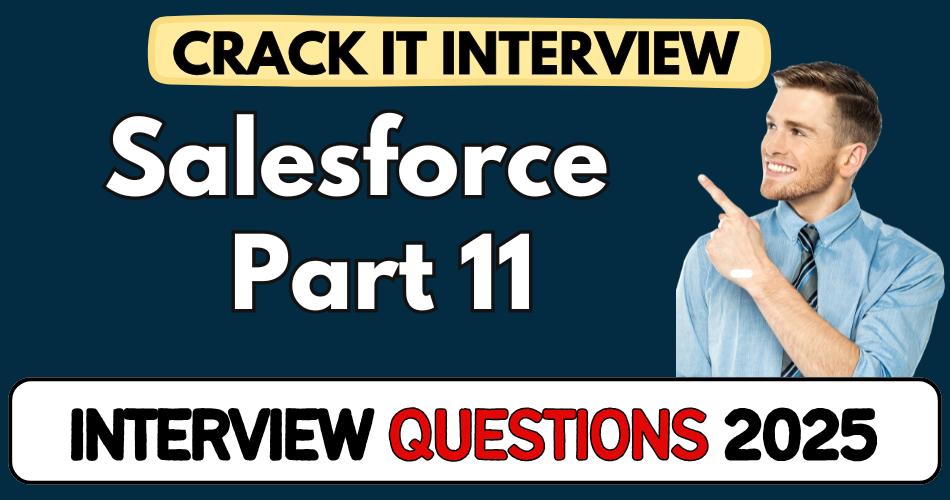This article concerns real-time and knowledgeable Salesforce Interview Questions 2025. It is drafted with the interview theme in mind to provide maximum support for your interview. Go through these Salesforce Interview Questions 2025 to the end, as all scenarios have their importance and learning potential.
To check out other interview Questions:- Click Here.
Disclaimer:
These solutions are based on my experience and best effort. Actual results may vary depending on your setup. Codes may need some tweaking.
1. How did you implement a validation rule for Aadhaar number format?
- Used
REGEXfunction inside a validation rule on the “AAR Number” field. - Ensured the format was three sets of 4 digits separated by spaces (e.g.
1234 5678 9012). - Added logic to reject numbers starting with 0 or 1.
- Error message displayed: “Invalid AAR format”.
2. What’s a real-life use of REGEX in Salesforce validation rules?
- Used REGEX to validate Indian mobile numbers — 10-digit, starting with 6-9.
- Example REGEX:
^([6-9]{1})([0-9]{9})$ - Used in a validation rule for the mobile field to prevent bad data.
- Shows how REGEX simplifies input checks without Apex.
3. Explain how you set up a multi-select picklist in Salesforce.
- Created a picklist field named “Technology Stack”.
- Allowed multiple selections like Java, JavaScript, Salesforce, Angular, etc.
- Example use: Capture employee skills that span multiple tech stacks.
- Values appear separated by semicolons (
;) in the backend.
4. How did you configure dependent picklists between country and city?
- Set “Work Location” as the controlling field, “Work City” as dependent.
- Created field dependency via Object Manager > Fields & Relationships > Field Dependencies.
- Mapped specific cities to countries like India → Hyderabad, Mumbai, etc.
- Ensured users only see relevant cities based on selected country.
5. Why was a picklist field not visible to users initially?
- Work Location wasn’t visible due to profile-level field accessibility.
- Fixed it by navigating to View Field-Level Accessibility and making it visible for profiles like Standard User.
- Key reminder: Always check FLS when a field doesn’t show up.
6. What is a Global Picklist and how did you promote a field to use it?
- Promoted “Work City” field to a Global Picklist for reuse.
- Used option “Promote to Global Value Set” from the picklist field edit screen.
- Named it “Deputation City List” — reused in other objects like Accounts.
- Avoids duplicate effort and ensures consistency across objects.
7. How did you use encrypted fields in a real scenario?
- Created an encrypted field for “Corporate Card Number”.
- Masked all characters except the last four digits.
- Used “*” as mask character for privacy compliance.
- Ensures PII is protected while still traceable internally.
8. How did you configure a currency field with limits?
- Created a currency field named “Card Limit”.
- Set default value to
300000. - Limited input to six digits and disallowed starting with zero.
- Helps enforce realistic limits for internal policies.
9. What’s the difference between Data Import Wizard and Data Loader?
- Data Import Wizard: Cloud-based, supports only a few standard objects (e.g. Accounts, Contacts).
- Data Loader: Desktop app, supports full CRUD (Insert, Update, Upsert, Delete, Export).
- Wizard max limit: 50k records, Loader supports up to 5 million.
- Used Wizard for initial inserts, Loader for heavy operations.
10. How do you insert data using Data Import Wizard?
- CSV file created with headers like
DeptName. - Launched wizard from Setup > Data Import Wizard > Custom Object: Department.
- Selected “Add New Records”, mapped CSV column to Salesforce field.
- Imported records like “IT” and “HR” from a sample file
DPT.csv.
11. How do you validate a phone number using REGEX in Salesforce?
- Created a validation rule on a Mobile field.
- Used a copied REGEX pattern matching 10 digits with separators, e.g.,
(419) 283-847?. - Error message displayed: “Invalid phone format”.
- Reinforces using community patterns instead of reinventing REGEX.
12. When should you copy-paste REGEX vs writing your own?
- Avoid memorizing complex REGEX patterns.
- For uncommon formats, search online (e.g., “regex phone number”) and copy.
- Paste into Salesforce UI under
REGEX()in validation rule. - Saves time and prevents errors—pattern is opaque until tested.
13. What is the multi-select picklist used for?
- Captures multiple data points like an employee’s “Technology Stack”.
- Options included C, C++, Java, JavaScript, Salesforce, Pega, d365, React, Angular, MEAN.
- Users pick any combination; values save separated by semicolons.
- Useful when single picklists don’t meet requirements.
14. Describe limiting imported values using ‘Restrict picklist’.
- Select “Restrict picklist to the values defined”.
- Prevents importing unknown values from external sources (like Excel).
- Ensures data integrity during bulk inserts.
- Best practice when dealing with user-driven imports.
15. Why do picklist values sometimes display out-of-order?
- Alphabetical vs user-entered order: Salesforce sorts values based on settings.
- The transcript said “display values alphabetically” to simplify UI.
- Good for usability; know where to toggle if user wants custom order.
16. What is Field-Level Accessibility & why is it needed?
- Found under “View Field-Level Accessibility” in Object Manager.
- Controls Read/Edit/Hidden permissions per profile.
- Work Location was hidden for Standard User initially—had to be made visible.
- FLS is a crucial step in field troubleshooting.
17. How do you configure a dependent picklist?
- Fields: Controlling = picklist/checkbox; Dependent = picklist.
- Select dependencies under Object Manager > Field Dependencies.
- Map controlling values to allowed dependent values (e.g., India → Mumbai, Pune).
- Saves invalid combo entries and improves user experience.
18. What happens if picklist is not yet promoted to global?
- Values are local to that object only.
- Promoting converts them into a Global Value Set (GVS).
- GVS “Deputation City List” can be reused for city selections elsewhere.
- Encourages consistency across objects.
19. When do you use Data Import Wizard vs Workbench?
- Data Import Wizard: quick cloud-based insert/update for up to 50k records.
- Workbench: external third-party browser tool; supports undelete/upsert/export.
- Good for handling complex operations or records not supported by Wizard.
20. What operations does Data Loader support?
- Desktop tool supporting Insert, Update, Upsert, Delete, Export.
- Cannot Undelete (only Workbench can).
- Handles up to 5 million records per operation.
- Used for bulk data management tasks.
21. How many records can each import tool handle in one go?
- Data Import Wizard: max 50k rows.
- Data Loader: up to 5 million rows.
- Workbench: similar to Data Loader (on cloud).
- Pick tool based on data volume and operation complexity.
22. Why might you use Workbench instead of Data Loader?
- It’s on cloud—no install needed.
- Supports advanced operations like Undelete.
- Good for data cleansing, adhoc exports or recovery.
- A versatile addition to your toolkit.
23. What are typical operations supported by Data Import Wizard?
- Insert, Update, Upsert for a subset of standard objects.
- No support for Export, Delete, or Undelete.
- Best for simple batch inserts or updates.
- Not recommended for full ETL or data fixes.
24. What sequence did the instructor use to demo data tools?
- Insert via Data Import Wizard
- Export with Data Loader
- Update via Data Import Wizard
- Upsert using Workbench
- Delete using Data Loader
- Undelete using Workbench
- Showcases each tool’s strengths.
25. How do you install Data Loader?
- Download ZIP from Setup > Data Loader.
- Extract, run install as admin.
- Authenticate via Salesforce credentials + security token.
- Install requires desktop access; not cloud-based.
26. How do you reset your Salesforce security token?
- Go to Profile icon > Settings > Personal Information.
- Click “Reset My Security Token”.
- Token emailed; append to your password when logging via API/Data Loader.
27. Why combine password + security token?
- Required for API-based logins (Data Loader, Workbench).
- Format:
<password><token>. - Protects org from unauthorized access.
- Recommended for desktop/cloud integrations.
28. How did the instructor import Department records?
- Created CSV (
DPT.csv) with headers. - Loaded Departments “IT” and “HR”.
- Used Data Import Wizard on custom object Department.
- Mapped CSV header to Department name field.
29. What’s the difference between Insert vs Upsert?
- Insert: always creates new records.
- Upsert: updates existing if external ID matches; otherwise inserts.
- Saves time scripting logic to decide update/insert.
- Widely used in data migration.
30. When would you use Delete vs Undelete in Salesforce?
- Delete (Data Loader): moves to Recycle Bin.
- Undelete (Workbench): restores from Recycle Bin.
- Useful for recovering accidental bulk deletes.
- Supports compliance and data hygiene.
31. Why disable Undelete in Data Loader?
- Data Loader can Insert, Update, Upsert, Delete, Export.
- Cannot Undelete—needs Workbench.
- Explicit design to prevent accidental data recovery.
- Workbench fills that gap.
32. Why create an encrypted field instead of plain text?
- Use case: storing sensitive data like credit card numbers.
- Encrypt field masks everything except last 4 digits.
- Set mask character (‘*’ or ‘X’) for PII compliance.
- Good for audit and privacy protection.
33. How did the instructor mask corporate card number?
- Created Encrypted Text field.
- Specified mask type: All characters masked except last four.
- Chose ‘*’ as mask character.
- Protects sensitive inputs while maintaining referenceability.
34. What’s the purpose of a Rich Text Area field?
- Useful for longer employee profile or notes.
- Supports formatting: lists, links, bold, etc.
- Enables storing multi-line or HTML-style content.
- Handy for storing user bios or descriptions.
35. Why create a URL field for LinkedIn?
- Simplifies clickable links on records.
- Validation ensures URL format compliance.
- Improves user experience (one-click profile access).
- Better than storing as plain text.
36. How to ensure default and validation on currency fields?
- Created “Card Limit” currency field.
- Default value set to 300,000.
- Enforced six digits, no leading zero.
- Combine default + validation rule ensures data consistency.
37. Why enforce no leading zeros in numeric fields?
- Prevents weird values like 000123.
- Leads to cleaner analytics and reporting.
- Maintains database hygiene.
- Covers edge cases from manual or imported data.
38. How to manage field dependencies programmatically?
- Only picklists and checkboxes can be controlling.
- Use metadata (e.g.,
FieldDependencyin API) to define relationships. - Admin UI: Object Manager > Field Dependencies > New.
- Ensures dynamic behavior in business forms.
39. Describe importing Java’s Zulu JRE for Data Loader.
- Instructor downloaded Azul Zulu JRE 17 LTS.
- Installed MSI (Windows) / DMG (Mac).
- Required by Data Loader for Java runtime.
- Prerequisite before running Data Loader installer.
40. How to test a validation rule?
- Enter invalid Aadhaar (like starting with 0 or wrong length).
- Save fails with error “Invalid AAR format”.
- Repeat with correct input (e.g., 2234 5678 9012) to verify pass case.
- Always test both positive and negative flows.
41. What’s the benefit of using a Global Value Set?
- Reuse standardized picklist across objects.
- Promote consistency (e.g., cities) across fields.
- Easier maintenance: change in one place updates everywhere.
- Ideal for shared values like Industry or Region.
42. When should you alphabetize picklist values?
- Improves user experience in long lists.
- Makes selection faster and predictable.
- Useful when no logical order needed (e.g., technology names).
- Avoid unnecessary reordering when order matters.
43. How do you launch Data Import Wizard?
- Setup → Data Import Wizard → Launch Wizard.
- Choose object: standard or custom.
- Select operation: Add New/Update/Upsert.
- Upload CSV, map fields, run import.
44. What do “Insert, Update, Upsert” operations really do?
- Insert: adds new records only.
- Update: modifies existing based on Salesforce ID.
- Upsert: insert new or update matching external ID—hybrid.
- Choose based on record identification strategy.
45. How to export data using Data Loader?
- Select Export or Export All in Data Loader.
- Authenticate with password + security token.
- Choose object and SOQL query or all fields.
- Export CSV for backup or external processing.
46. Why use compact vs comfort layout during tests?
- Used switch to “Compact” view in Lightning to test field UI.
- Ensures fields appear in expected tabs and layout.
- Good for UI validation and usability during demos.
- Helps spot missing/wrong fields early.
47. How did the instructor debug missing picklist values?
- Checked Field Accessibility and Profiles.
- Verified picklist and dependent fields saved correctly.
- Noticed “Work Location” wasn’t visible initially.
- Made fields visible and refreshed record page to validate.
48. Why are screenshots or refresh needed in lightning?
- UI caches until a full browser refresh.
- Demo showed double-click refresh to update fields.
- Reminder: Lightning can hide recent schema changes until page reload.
- Always refresh after metadata edits when testing.
49. Explain use cases for Undelete in data recovery.
- Accidentally deleted records (like thousands of erroneous imports).
- Workbench Undelete restores from Recycle Bin.
- Saves admin from re-running complex imports.
- Ensures quick data rescue without manual re-entry.
50. How do you combine Salesforce tools in a real workflow?
- Start by defining data model: fields, picklists, dependencies.
- Use Import Wizard for small custom object imports.
- Use Data Loader for high-volume exports, deletes, updates.
- Use Workbench for upsert and undelete tasks.
- Combine validation rules, FLS checking, and picklists for robust UX.