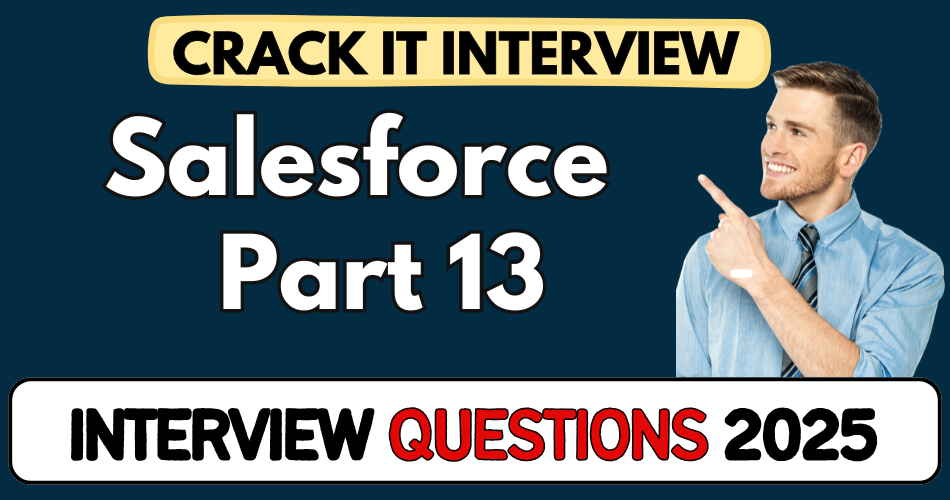This article concerns real-time and knowledgeable Salesforce Interview Questions 2025. It is drafted with the interview theme in mind to provide maximum support for your interview. Go through these Salesforce Interview Questions 2025 to the end, as all scenarios have their importance and learning potential.
To check out other interview Questions:- Click Here.
Disclaimer:
These solutions are based on my experience and best effort. Actual results may vary depending on your setup. Codes may need some tweaking.
1. How do you handle validation rules during a data import using Data Loader?
- Validation rules still trigger even during Data Loader imports.
- If fields like Aadhar or phone are marked mandatory, import will fail unless those fields are populated.
- You can temporarily deactivate validation rules or update them to skip during import using
$User.Usernamelogic.
2. Can you explain how the relationship between Employee and Department was used in data import?
- Employee and Department are two separate objects.
- To update employees with departments, first export both sets of data to get the respective IDs.
- Then, in Excel, manually map department IDs to each employee before re-uploading.
3. Why can’t we create a Master-Detail relationship on an object that already has records?
- Master-Detail relationship requires no orphan records.
- If records exist without a parent (like Device without Employee), system blocks creation.
- Workaround: create a Lookup relationship, populate the parent fields, and then convert to Master-Detail.
4. How do you ensure a user-specific view in Salesforce object list views?
- Use the “Create New View” feature on list views.
- You can control visibility — for yourself, for all users, or specific groups.
- Add filters and display fields (like First Name, Last Name, Department) to customize what shows.
5. What happens when you delete a Department that’s still linked to Employees?
- If “Don’t allow deletion of lookup record” is enabled, system blocks deletion.
- You can change the setting to “Clear the value of this field” to allow deletion.
- After deletion, employees won’t be deleted, but their department field is cleared.
6. Explain what happens to child records when a parent record is deleted in a Master-Detail relationship?
- All related child records are automatically deleted.
- For example, deleting Employee deletes all linked Device records.
- This behavior contrasts with Lookup relationships where child records remain, but the parent reference is cleared.
7. How did you fix the “invalid cross reference ID” error during data import?
- This error occurs when IDs don’t match the expected format or object.
- You must ensure the correct reference ID, especially for lookup or master-detail fields.
- Fix: Rechecked and selected the right file (e.g.,
device.csvinstead ofd.csv) and matched the IDs properly.
8. How do pinned views work in Salesforce?
- Default views like “Recently Viewed” are system-controlled.
- You can pin a custom view (like “All Devices”) to appear by default.
- This makes navigation easier and standardizes views across users.
9. What steps are required to convert a Lookup into a Master-Detail relationship?
- First, ensure all child records (like Devices) are linked to a parent (Employee).
- Then go to the lookup field, select “Change Field Type” → Master-Detail.
- The system verifies no orphan records before allowing the conversion.
10. After restoring a deleted Employee, do the related Device records also come back?
- Only the parent record (Employee) is restored from the recycle bin.
- Child records in a Master-Detail setup are not restored — they get permanently deleted.
- Important to re-import or reassign devices if needed post-restore.
11. How do you export data from Salesforce using Data Loader?
- Choose Export, select the object (e.g., Employee).
- Pick fields to extract like ID and Name.
- Save result CSV (e.g.,
extract_EMP.csv) to later update or reference – it returns both IDs and editable data.
12. What is the purpose of exporting both parent (Department) and child (Employee) data?
- Helps capture the lookup ID for each Department.
- You can then map Department IDs into Employee records in Excel for accurate updates.
- Ensures referential integrity during batch updates.
13. Why manually edit CSV before import?
- Because you need to assign correct Department IDs to each Employee.
- Excel is used for this manual mapping step—no automation during Data Loader.
- This step resolves “invalid cross reference key” issues at import.
14. Why was a view restricted to “Club” before?
- Because the admin accidentally used the Club object to configure an Employee view.
- Salesforce restricts filters: views must be configured on the object being listed.
- You must ensure your filters target the correct object context.
15. Name the two main types of object relationships in Salesforce.
- Lookup relationship: optional parent-child link; deleting parent clears reference.
- Master-Detail relationship: tight bond; child cannot exist without parent, deleted together.
16. When would you choose Lookup over Master-Detail?
- When existing or orphan records exist.
- You need to populate child records first, then convert to master-detail.
- Or you don’t want child records deleted if parent goes away.
17. Why do you clone default list views in Salesforce?
- To preserve system-provided views like “Recently Viewed”.
- Cloning allows customization without breaking defaults.
- Best practice: “don’t touch originals.”
18. How do you share a custom list view across users?
- In the Create View dialogue, choose visibility: “all users” or specific groups.
- This ensures consistent UX for teams, not just individuals.
- Saves admin from having to recreate identical views.
19. What is the impact of enabling “Don’t allow deletion of lookup record”?
- Prevents deleting a parent if child references exist.
- Forces you to either clear references or delete children first.
- Useful when you need to enforce data integrity and prevent orphaning.
20. How do you change a lookup field to Master-Detail?
- Go to field → Change Field Type → Master-Detail.
- Salesforce ensures no null values in child records.
- After conversion, enforce cascade deletion and roll-up summary if needed.
21. Why did the CSV upload fail with “invalid cross reference key”?
- Because the CSV contained wrong or old Salesforce IDs.
- Ensuring you reference the proper object IDs fixes the error.
- Always double-check that you’re mapping the correct column in the import wizard.
22. What’s a bulk data job, and how do you verify success?
- The Data Import Wizard shows progress of bulk jobs.
- A successful job shows all records processed, zero fails.
- You can also check job history, error logs, or the “Mass Data” tab for details.
23. How can you assign multiple devices to one employee?
- By creating related records in a child object.
- In the Device object, specify Employee (lookup/master-detail) for each record.
- You can upload via Data Loader or Import Wizard for bulk assignment.
24. What are “pinning” views?
- Allows you to pin your favorite list view (e.g. “All Devices”) to load by default.
- Overrides system default views for quicker access.
- User-specific—easy to switch or unpin anytime.
25. What is an orphan record?
- A record with a null parent in a master-detail context.
- Not allowed—Salesforce blocks MD creation if orphans exist.
- Use lookup until you can populate parent for every child, then convert.
26. Describe the process to rebalance department assignments after deletion.
- Delete or deactivate the Department.
- If lookup with clear value is set, Employees are retained but department field is empty.
- Then manually reassign them to new or merged departments.
27. Can you delete a parent in Master-Detail if children exist?
- No – Salesforce enforces cascade deletion.
- Deleting parent deletes all children automatically.
- Useful when you want hierarchical cleanup in one action.
28. How do you handle validation failures after batch import?
- Check the error file returned by Data Loader.
- Correct the data (e.g., invalid Aadhar or experience mismatch).
- Re-run the update only on failed rows.
29. How do you refresh list views or records after an import?
- Click Refresh on the page or hit browser refresh.
- Ensures newly created/updated data appears in related lists.
- Essential for verifying import results on UI level.
30. Why use both Export and Import in the same session?
- Export to capture current state and IDs of objects.
- Update CSV with changes.
- Import back to modify or create data without losing referential links.
31. How are Data Loader passwords authenticated?
- Login requires username, password, and security token.
- Password + token combo ensures secure API access.
- Improper credentials will throw login error.
32. How do you confirm the number of records processed in Data Loader?
- Watch the success/failure count in the UI.
- For example: “4 successful, 1 error”.
- Always check and ensure zero errors before proceeding.
33. Can you upload custom object records via Data Import Wizard?
- Yes, for
__cobjects like Devices. - Field mapping: map CSV columns to Device fields (type, employee lookup).
- Wizard handles simple add/updates but lacks automation for mappings.
34. How do you keep original layouts intact?
- Use cloning over editing default list views or page layouts.
- Let system keep working views intact.
- Clone → Customize → Share → Pin for your workflow.
35. What are roll-up summaries and when to use them?
- Used in master-detail to aggregate child data (e.g., device count per employee).
- Define roll-up field on parent.
- Useful after converting lookup to master-detail to summarize counts/values.
36. Describe steps to upload Devices with the correct Employee reference.
- Export Employee IDs to CSV.
- Prepare
device.csv: include device type and matching Employee ID. - Use Import Wizard on Device object, map fields, and import.
- Verify via related list or log.
37. Why might child records disappear when parent is deleted?
- In master-detail, deleting parent also deletes children.
- Using lookup with “Clear value” keeps children but dissolves relationship.
- Be sure to choose relationship type based on data retention needs.
38. How does Salesforce differentiate between “All” and “Recently Viewed” views?
- “Recently Viewed” is system-generated, unchangeable by users.
- “All” shows all accessible records.
- Custom views let you pin filters, fields and set default view.
39. What does the “Mass Data” label indicate in import logs?
- It shows bulk import activity.
- Useful for status: processed vs failed batches.
- Can guide debugging efforts using error reports.
40. How do you handle lookup deletion behavior?
- In lookup field settings, choose between:
- Don’t allow deletion — block parent delete if referenced.
- Clear the value — allow delete, nullify references.
- Choose based on business logic and record retention.
41. Describe an example of manual data cleansing in Excel before import.
- When assigning departments from IDs:
- Paste each Employee ID.
- Lookup Dept ID in
Dept.csv, copy into Employee’s new column.
- Ensures valid lookup references before import.
42. What is the workflow to fix field mapping errors?
- Open the mapping dialog in import wizard.
- Ensure CSV headers match target field names (e.g. ID → ID).
- For Department, map “Department__c” (API name) to CSV column.
43. Explain how to validate experience requirement via Data Loader.
- Validation rule: Relevant Experience ≤ Age minus base.
- Import fails if rule not satisfied (e.g., experience=20, age=24).
- You must either meet rule or disable it temporarily.
44. Why keep both lookup and master-detail available?
- You need lookup first to assign existing records.
- After populating lookups, you can change to master-detail for cascade and roll-up.
- Ensures zero data loss during transition.
45. How do you test validation rules after mass updates?
- Refresh individual records and check rule-triggered conditions.
- For example, attempt to save an Employee with conflicting values to test rejection.
- If rules pass post-update, proceed further.
46. What should you do if import CSV filename is wrong?
- Salesforce will import the first matching file; wrong file causes bulk failure.
- Verify CSV filename and path before hitting “Next”.
- Always check job summary for “0 processed” and troubleshoot.
47. How does cascade deletion vary between relationship types?
- Lookup: child remains with blanked reference.
- Master-Detail: both parent and child are deleted together.
- Choose based on whether child record should stay post-parent deletion.
48. When updating Device records in bulk, how do you capture the right IDs?
- Use Export to retrieve existing Device IDs.
- Fill or modify relevant fields in Excel.
- Update via Data Loader using Device ID as key.
49. What best practices ensure smooth data transitions?
- Always backup via export before changes.
- Use staging CSV, map IDs manually, test on a few records.
- Monitor errors, and iterate until zero import failures.
50. Why did the system “not allow deletion” even after trying?
- Because lookup setting blocked deletion unless manual clear.
- You can either:
- Clear references, then delete.
- Change setting to “Clear the value” to permit deletion directly.