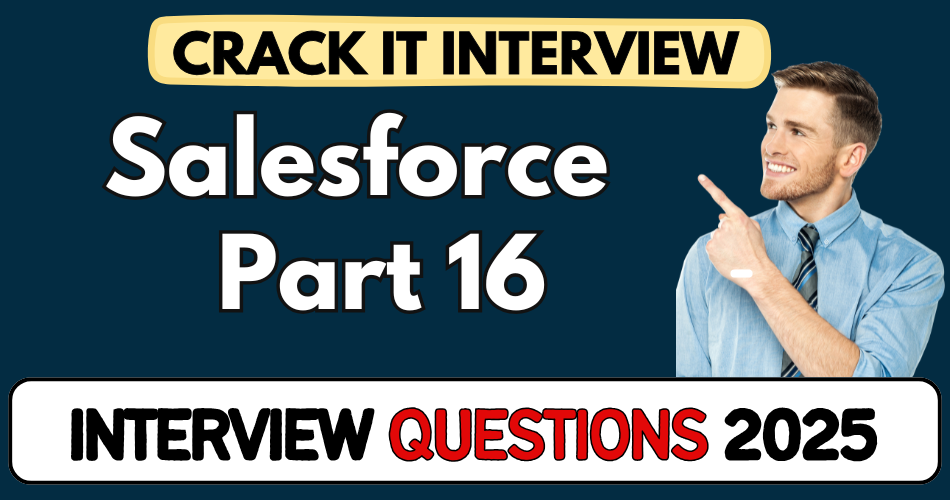This article concerns real-time and knowledgeable Salesforce Interview Questions 2025. It is drafted with the interview theme in mind to provide maximum support for your interview. Go through these Salesforce Interview Questions 2025 to the end, as all scenarios have their importance and learning potential.
To check out other interview Questions:- Click Here.
Disclaimer:
These solutions are based on my experience and best effort. Actual results may vary depending on your setup. Codes may need some tweaking.
1. How does Salesforce prevent a user from being their own manager in role hierarchy?
- When setting up role hierarchies, Salesforce validates to ensure a user cannot report to themselves
- Error message: “A user can’t be his or her own manager”
- Similarly, pointing a parent record to its own child triggers an error
- Always assign manager roles one level above in the hierarchy
2. What impact does role hierarchy have on record visibility?
- Users can see their own records plus records of their direct and indirect reports
- For example, Sales Manager can see records created by both Sales Rep and Junior Sales Rep
- This includes full access: view, edit, and delete
- Data visibility is strictly based on the defined role tree
3. Why can’t a Legal Expert see any records initially, and how do you fix it?
- Legal role is outside the sales role hierarchy; hence no inherited visibility
- To fix this, use sharing rules based on criteria
- Example: Share accounts where
Industry = Chemicals OR Biotechnologywith Legal Expert role - This allows Legal users to view specific high-risk records
4. How do you handle sharing records with criteria like ‘Industry equals Chemicals OR Biotechnology’?
- Default sharing filter logic is
AND, which fails for multiple values - Use
ORlogic by creating two separate criteria in a single rule - Example: Criteria 1:
Industry = Chemicals, Criteria 2:Industry = Biotechnology, Filter Logic:1 OR 2 - Assign these records to Legal role with Read/Write access
5. What fields did you add for legal approval and how are they used?
- Added two fields:
Legal Status(Picklist): Approved, Rejected, For CEO ConsiderationLegal Comments(Long Text Area)
- Used in the Account page layout to capture legal decisions and justifications
- Controlled via field-level security and page layouts per profile
6. How do you ensure only the legal team can edit legal status and comments?
- Created a custom Legal Account Page Layout
- Made
Legal StatusandLegal Commentsfields read-only for all other profiles - Assigned this layout only to the Legal Expert profile via Page Layout Assignment
- Ensures separation of duties and prevents unauthorized edits
7. How do you handle the scenario where legal pushes a record for CEO consideration?
- Added “For CEO Consideration” to
Legal Status - Created a CEO Role and Profile
- Used a sharing rule: If
Legal Status = For CEO Consideration, share with CEO role - Allows CEO to see only records that need their input
8. How do you restrict CEO from editing legal fields on all records?
- Created two record types:
CEO Default(with fields read-only)CEO Approval(fields editable)
- Default record type for CEO is
CEO Default - Only when needed, switch to
CEO Approvalto allow updates - Prevents misuse of privileges and ensures process integrity
9. What’s the purpose of using record types along with page layouts?
- Record types control which page layout gets applied
- Allows field-level control based on context (e.g., approval workflow)
- Helps in segregating data input scenarios — like CEO input vs. general access
- Enhances security and user experience by showing relevant UI
10. How do you restore the original hierarchy after testing with CEO profile?
- After tests, demoted CEO back to Sales Manager role
- Reassigned correct profile and role via User settings
- Ensured restored access to accounts and proper visibility in hierarchy
- Always validate post-change visibility using “All Accounts” view
11. What happens if you assign a manager role to a subordinate record?
- Salesforce will show an error: “Cannot set a hierarchy field to point to itself or a child record”
- Enforces that hierarchies must point upward only
- Prevents loops in the reporting structure
12. How would you verify a user’s access to account records post-hierarchy change?
- Log in as that user
- Go to the Accounts tab and switch to All Accounts
- Verify record count and visibility align with hierarchy expectations
- Test edit/delete on subordinate records to confirm full access
13. Why is role hierarchy considered “granting with full access”?
- In Salesforce, hierarchy not only opens visibility but also edit and delete rights
- Managers can act on behalf of their subordinates
- Ensures end-to-end responsibility within teams
14. Why did the Legal Expert initially see 0 records in “All Accounts”?
- Legal role wasn’t in hierarchy
- Salesforce default sharing is private
- No inherited access from Sales roles
15. What are the two types of sharing rules in Salesforce?
- Ownership-based: Share records owned by members of a role/group
- Criteria-based: Share records meeting specified criteria
- Here, criteria-based was used:
Industry = Chemicals OR Biotechnology
16. How does criteria-based sharing preserve data security?
- Adds fine-grained access beyond hierarchy
- Lets you expose only relevant records to roles outside your org chart
- Avoids over-sharing while meeting business needs
17. What’s the purpose of multi-select picklist for Legal Status?
- Standard picklist vs. multi-picklist: here we used single-select picklist, not multi
- Values:
Approved,Rejected,For CEO Consideration - Captures legal disposition in clear, actionable status
18. How do you limit field visibility/editability per profile?
- Use Page Layouts and Field-Level Security (FLS)
- Make fields read-only on shared layouts
- Assign editable layouts only to designated profiles (e.g., Legal Expert)
19. What’s a Page Layout Assignment?
- It maps which page layout a profile sees
- Ensures users only interact with the right fields relevant to their role
- Central to enforcing your UIs and controls
20. How would you create a new Profile clone for a CEO?
- Clone an existing profile (e.g., Custom Help Desk or Sales Manager)
- Rename as “CEO Profile Custom”
- Adjust permissions to include access to legal fields, sharing rules, record types
21. How do you ensure only Legal team edits legal fields after record creation?
- Legal team gets one layout with editable legal fields
- Other profiles get a layout with those fields read-only
- Enforced via Layout Assignment based on profile
22. What error would users hit without proper layout assignments?
- They’ll see the fields but can’t edit them
- Example: CEO or Sales Manager sees legal fields read-only
- Reinforces segregation of duties
23. How do you restrict CEO from creating new records with legal fields?
- Create a default CEO record type that defaults legal fields to read-only
- Apply corresponding page layout where legal fields are hidden or non-editable
24. What are the two critical components for differentiating CEO workflows?
- Record Types: Identify scenario (default vs. CEO approval)
- Page Layouts: Define which fields are editable/viewable in each scenario
25. Why mark one record type as default for CEO?
- Avoids forcing selection on every new record
- Ensures legal fields stay read-only unless CEO is explicitly approving
- Balances process control with user experience
26. When CEO switches to “CEO Approval” record type, what happens?
- He gains ability to edit legal fields
- In-page fields like Legal Status & Comments become enabled
- Post-approval, record reverts to locked default layout
27. How do record types streamline UI consistency?
- They control picklists, layouts, and business processes based on context
- Lets you show/hide fields depending on task at hand
- Eliminates confusion
28. What is the importance of demoting the temporary CEO test user afterward?
- Restores original hierarchy and reporting structure
- Prevents lingering access or privilege creep
- Preserves data access consistency
29. Why test visibility using “All Accounts” view?
- Confirms cross-profile sharing rules and hierarchy-based access
- Helps catch unintentional over-sharing
- Validates meeting business rules
30. How does a sharing rule propagate access?
- Once saved, Salesforce recalculates all affected records
- Legal then immediately sees high-risk accounts match criteria
- CEO gets visibility only after Legal marks
For CEO Consideration
31. What’s the role of filter logic in sharing rules?
- Lets you combine multiple criteria
- Use
ORto match either Condition A or Condition B - Critical when criteria fields can’t be multi-select
32. Explain how to manage picklist values per record type.
- You set available picklist values per record type
- Example: CEO Approval record type includes all legal statuses
- Default CEO record type may exclude statuses like
For CEO Consideration
33. What happens if CEO uses the wrong record type?
- If default, legal fields remain read-only
- Ensures accidental changes don’t bypass approval
- Encourages process discipline
34. How to handle scenarios where multiple users need approval?
- Could add another role or queue for review
- Or use Salesforce Approval Process object for structured approvals
- Transcript doesn’t cover this, but it’s a logical next step
35. In the transcript’s context, how would you revert the CEO role?
- Edit the user, reassign his role back to Sales Manager
- Reassign original profile or keep CEO profile but reset hierarchy
- Verify by logging in and checking record visibility
36. What’s the final outcome after setting up everything?
- Sales team works within role hierarchy
- Legal gets visibility to high-risk records only
- CEO only sees flagged items needing final sign-off
- No unmet manual steps across org
37. Why use classic mode during page layout setup?
- Classic UI gives clearer drag‑and‑drop layout control
- Sometimes Lightning doesn’t refresh UI immediately for changes
- Iterative editing is easier there
38. How do you test that legal fields don’t appear in record creation by CEO?
- Log in as CEO, click “New”
- Default record type layout shows legal fields disabled
- Confirms expected UI behavior
39. What audit tool would you use to verify sharing rules?
- Sharing Settings setup page + Sharing Debug tools
- Can identify effective sharing level for each record/user
- Helpful during troubleshooting
40. How do page layouts relate to mobile users?
- Separate layouts may be used by Global Actions on mobile
- Must replicate legal field controls in mobile layout too
- Transcript covers desktop only – keep mobile in mind
41. How would you implement a proper approval process instead of manual CEO approval?
- Use Approval Process: set entry criteria on Legal Status
- Configure stages, approvers (Legal → CEO)
- Automate email notifications and lock post-approval
42. Why might approval processes be better than manual record-type switching?
- Enforces sequential approvals
- Maintains audit trail with time stamps
- Reduces human error or bypass risk
43. How to handle future requirement where CFO needs final approval after CEO?
- Add another record type + page layout for CFO
- Extend sharing rule:
Legal Status = Approved by CEOshare with CFO role - Could also add another Approval Process step
44. How to ensure sharing rule updates are bulkified?
- Salesforce handles sharing rule recalculation behind the scenes
- But triggers or automation referencing Legal Status should be bulk-safe
- Always test with large dataset to avoid row-locking
45. How do you confirm FLS for regular users is secure?
- Check profile settings for Legal Status and Comment fields
- Fields should be Visible = True, Read-Only = True for non-Legal profiles
- Ensures no backend bypass via API or Data Loader
46. Why is it a good idea to document record-type and layout logic?
- Helps onboarding and audit readiness
- Clarifies expected behavior for future admins
- Reduces regression when making changes
47. What trigger or automation might override layout controls?
- Apex Triggers, Flows, or Data Loader updates can bypass layout UI
- Implement guardrails in automation to respect Legal and CEO statuses
48. How can profiles and roles be scaled for larger orgs?
- Use Permission Sets to extend rights without profile clone explosion
- Create Role Hierarchies aligned with regions/business units
- Share records via Public Groups when cross-functional access needed
49. What if Legal needs to see history of approval steps?
- Activate Field History Tracking on Legal Status and Comments
- Optionally build a custom object to log events over time
- Enables audits and rollback capability
50. How would you optimize performance of these sharing and layouts?
- Avoid excessive record types/layouts where possible
- Monitor sharing recalculation time after data changes
- Keep public groups and criteria rules tidy to reduce overhead
- Use selective code and limit sharing recalibration triggers