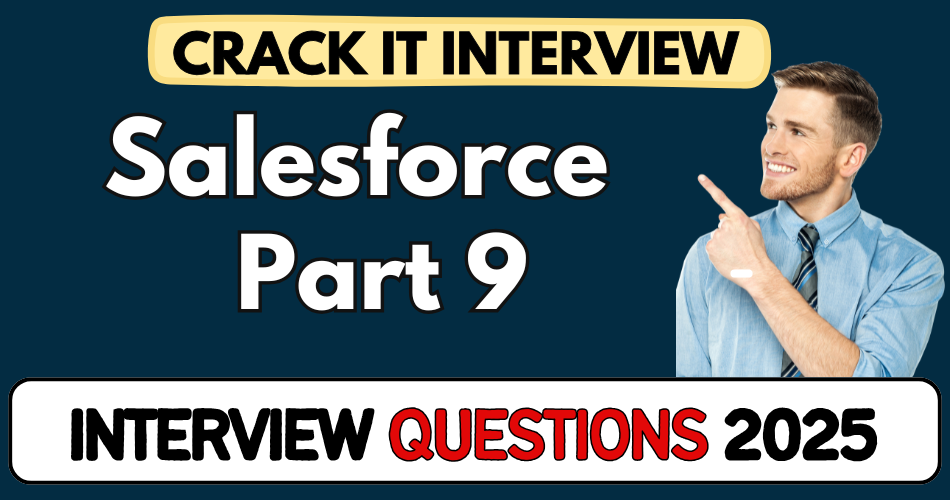This article concerns real-time and knowledgeable Salesforce Interview Questions 2025. It is drafted with the interview theme in mind to provide maximum support for your interview. Go through these Salesforce Interview Questions 2025 to the end, as all scenarios have their importance and learning potential.
To check out other interview Questions:- Click Here.
Disclaimer:
These solutions are based on my experience and best effort. Actual results may vary depending on your setup. Codes may need some tweaking.
1. What happens if a system admin builds an app but doesn’t assign their profile to it?
- The app won’t be visible to them in the app launcher
- Even if the admin created it, profile-level access rules apply
- You need to manually assign the profile (e.g., system admin) during app setup
- Profiles define both what you can see and what you can do
2. How do you assign an app to specific profiles in Salesforce?
- While setting up the app in App Manager, go to User Profiles
- Select and move relevant profiles (like Standard User, Platform User) to the right pane
- Click Save & Finish to apply
- Without this, users with unassigned profiles won’t see the app
3. What are the three ways to create a custom object in Salesforce?
- Directly from Create Custom Object in Object Manager
- Using Schema Builder (visual drag-drop model)
- Uploading from a Spreadsheet (Create Custom Object from Spreadsheet)
- Most commonly used method: Create Custom Object manually (99% of the time)
4. What’s the difference between assigning a profile to an object vs. a tab?
- Objects can’t be assigned directly to profiles
- Access is given through tabs — the tab links object to profile
- So, when you create a tab, that’s where you manage profile access
- Without a tab, users can’t access the object UI
5. What’s the use of “Launch New Custom Tab Wizard” during object creation?
- If checked, it immediately starts tab creation post-object creation
- Skipping it means you have to manually create the tab later
- Tabs are essential for users to view/create records from the UI
- This is optional but commonly used in UI-first object builds
6. Explain how a tab is linked to both apps and profiles.
- Tab must be added to Navigation Items in the app
- And assigned to specific Profiles for visibility
- A single tab can appear in multiple apps (e.g., Accounts in Sales + Service)
- Profiles dictate if a user sees the tab; app defines where
7. How does the record name field impact UI experience?
- It becomes the hyperlinked label in the record list
- Example: First Name or Device ID shows as a clickable link
- This field must be either Text or Auto Number
- Changing from Text to Auto Number (like Device ID) gives formatted IDs (e.g., D-00001)
8. When creating a custom field, how do visibility and page layout settings work?
- You choose which profiles can view the field
- You also pick whether it should be added to the page layout
- Fields not on the layout won’t show up, even if profile has access
- Both profile & layout inclusion are needed for full visibility
9. Why would a field like ‘Last Name’ not show up after creation?
- It’s likely not added to the page layout
- Or not enabled for the logged-in user’s profile
- Use Object Manager > Fields & Relationships > Page Layouts to fix
- Refresh or switch between Comfy vs. Compact UI can also help
10. What’s the complete visibility chain from user to app record?
- User is assigned a Profile
- That Profile is assigned to the App
- Tab is assigned to both the App and the Profile
- Fields (like First Name, Last Name) must be assigned to Profile and Page Layout
Great — here’s the first batch of 10 real-world Salesforce interview questions crafted from the transcript above. These mirror how an interviewer would naturally probe during a practical round.
11. What’s the difference between assigning an app to a profile versus creating it?
- Creating an app (like HR Onboarding) is possible as a system admin
- But unless your profile is explicitly assigned, you won’t see or access it
- Access is controlled by profiles — what you can see (UI) and do (CRUD)
- Even the app creator can’t access the app unless their profile is linked
12. Can a single custom tab be reused across multiple Salesforce applications?
- Yes, tabs are not app-exclusive
- One tab (e.g., “Accounts”) can be shown in multiple apps like Sales, Service, etc.
- While creating a tab, you choose which apps it should appear in
- Tab-to-app mapping is manual and flexible
13. How does Salesforce handle field-level visibility across profiles?
- Each field can be explicitly visible or hidden based on profile
- During field creation, uncheck unwanted profiles
- For example, only made “Last Name” field visible to 3 profiles: system admin, standard user, and standard platform user
- Page layout alone isn’t enough — profile-level field access is crucial
14. What are the different ways to create a custom object in Salesforce?
- Three options:
- Create Custom Object (most common – 99.9% usage)
- Schema Builder
- Create Custom Object from Spreadsheet
- No restriction — choice depends on convenience, not capability
- Used all three for HR onboarding app: devices via spreadsheet, departments via schema builder
15. Why don’t objects need direct profile assignments in Salesforce?
- Objects don’t get assigned directly to profiles
- Access is granted via tabs
- Once a tab for the object is created and assigned to a profile, access is established
- Profiles define visibility and permissions through tabs and fields, not object-level mapping
16. What’s the practical difference between using text vs. auto number as a record name?
- Text: lets user input readable values (e.g., “First Name”)
- Auto Number: system generates unique ID (e.g., D00001 for devices)
- Choice depends on use case — use Auto Number where unique IDs are needed
- First field becomes clickable hyperlink — always shown on the page layout
17. Why might a new tab or object not appear in the app immediately after creation?
- Possible causes:
- Tab not added to the app’s navigation items
- Profile doesn’t have access to the tab
- Browser view not refreshed (sometimes needs manual refresh or layout switch)
- Fix by editing the app via App Manager, and adding the missing tab
18. What determines if a user sees a field in the page layout?
- Field must be:
- Added to the page layout
- Visible to the user’s profile
- Both conditions must be met — missing either hides the field
- Example: “Last Name” was only visible because it was added to both layout and profile
19. What’s the use of “Allow Reports” and “Allow Activities” when creating custom objects?
- Allow Reports: lets object data be used in report builder
- Allow Activities: enables logging calls/tasks/emails on that object
- Usually enabled unless there’s a performance or design reason not to
- Often used for tracking engagement or follow-ups
20. What role does the “Record Name” field play in a custom object?
- It becomes the primary identifier — shown as hyperlink in list view
- Defaults to “Name” field, but can be renamed (e.g., First Name, Device ID)
- Supports either Text or Auto Number
- Also auto-included in page layout unless manually changed
Got it! Here are 30 more real-world Salesforce interview questions and crisp answers, based strictly on the transcript you provided:
21. What does the Utility Items section do when creating a Lightning app?
- Lists built-in tools (e.g., Notes, History, Custom Lightning Components)
- You can add these to the app’s footer for quick access
- In the HR Onboarding app demo, it was viewed but left empty
- Useful for adding functionality without writing custom code
22. Why is it important to choose the correct navigation style (standard/console/phone)?
- Navigation style controls the user interface and experience
- For HR Onboarding, they selected standard navigation for Desktop/Phone
- Console would be better for multitasking-heavy use cases
- Set during app creation and affects tab behavior and layout
23. What’s the role of App Image and Theme Color in a Lightning app?
- App Image: custom icon displayed in App Launcher
- Theme Color: changes header/tab background colors
- Branding helps users easily identify the app
- In the demo, a red icon and color theme were applied
24. When creating a custom object, what does the “Deployed” option affect?
- Indicates whether the object is live and visible to users
- “In Development” keeps it hidden from non-admin users
- In the demo, status didn’t affect immediate use
- Best practice: develop in dev mode, then deploy when ready
25. Why create an Auto Number field instead of using text for IDs?
- Auto Number ensures unique, system-generated identifiers
- Demo used Device ID: e.g., D000001, which is automatic
- Removes human error from ID assignment
- Formatting placeholders help standardize record IDs
26. How do tabs relate to object and profile access?
- Tabs act as the gateway to object data
- If a profile lacks tab access, they cannot see the object
- Tabs can be assigned to multiple apps simultaneously
- Tab visibility is controlled by profile settings
27. Why might your profile not see the app you just created?
- App must be explicitly assigned to your profile during setup
- The creator (even admin) won’t see it by default
- Once System Admin profile is added, visibility is immediate
- Highlights profile’s role in app-level security
28. How do you ensure newly created fields appear in records?
- Field must be:
- Created (via Object Manager)
- Added to the page layout
- Made visible to the appropriate profiles
- If any of these is missing, users won’t see the field
29. Explain Schema Builder vs. Create Custom Object via UI.
- Schema Builder: visual tool to draw objects and relationships
- UI method: form-based, straight creation
- Both achieve same end result; choice is user preference
- Demo used Schema Builder for certain objects (Departments, Memberships)
30. What’s Create Object from Spreadsheet, and why use it?
- Allows bulk creation of objects and fields from CSV/XLS
- Great for bootstrapping or migrating data
- Demo used it for Employees and Devices
- Speeds up initial schema setup without manual creation
31. How do tab visibility settings work in the tab creation wizard?
- Options: Default On, Default Off, or Hidden by default for each profile
- You choose profiles that get immediate access
- Demo set System Admin, Standard & Platform profiles to Default On
- Others were deselected
32. Why might someone switch between Compact and Comfortable layouts?
- Compact vs Comfortable view changes row density and spacing
- Switching can help trigger UI refresh if new tabs don’t appear
- It’s a workaround when Chrome doesn’t immediately show changes
- Useful for debugging UI refresh issues
33. What is the primary difference between standard vs. custom objects?
- Standard objects (Accounts, Contacts, etc.) are Salesforce-built
- Custom objects (Employee, Device) are user-defined
- Custom objects have custom fields, tabs, page layouts
- Security and access setup is similar across both
34. Explain how field-level security works when creating fields.
- Visibility is set per-profile during field creation
- Even if on layout, field won’t display unless profile is checked
- Demo manually checked visibility only for 3 profiles
- Ensures non-authorized users don’t even see the field
35. Why is the Name field hyperlink important in list views?
- It serves as the record’s clickable title
- Choosing text vs Auto Number affects user experience
- Always appears on page layout by default
- Ease of navigation is a UI design consideration
36. How do Activities relate to custom objects?
- Enabling Allow Activities lets you log tasks/calls on the object
- Useful for tracking interactions tied to a record
- Demo left it enabled for Employee and Device
- Often used in Service/Sales processes
37. What’s the impact of the “Launch new custom tab” checkbox?
- If checked, Salesforce automatically opens the tab after creation
- In demo, they skipped it to manually configure the tab
- Gives control over when and where user sees the new tab
38. Describe the impact of not making a field required or unique.
- Not required: users can leave it blank
- Not unique: duplicate values are allowed
- Demo intentionally left Last Name optional and non-unique
- Prod use-case may vary — often names can repeat
39. How does Chatter integration work with custom objects?
- Enabling Allow Chatter Groups adds them to the object
- Lets users collaborate, post updates on records
- Demo highlighted usage but noted it isn’t used universally
- Chatter = internal social + record collaboration tool
40. Why is the record name automatically added to layouts?
- It’s essential for identifying records
- Added by default to prevent orphaned records in UI
- Helps ensure that list views and record pages are navigable
- Developers can choose the label, but layout presence is constant
41. What happens if you skip the step to assign a custom tab to any app?
- Tab exists, but won’t show up in any app UI
- Users must go through “App Manager” to manually add it later
- In the demo, “Devices” tab was missing until it was manually assigned
- Easy mistake when creating many objects quickly
42. Why is it crucial to understand tab visibility per profile?
- Profiles control what users can even see
- A tab added to an app won’t appear unless the user’s profile has access
- Demo showed “Default Off” for some profiles, causing hidden tabs
- Always double-check tab settings during rollouts
43. Can users without object-level access still access a record via a tab?
- No — tabs don’t override object-level security
- Even if a tab is visible, without Read access on the object, users get errors
- Tabs control UI exposure, not data permissions
- Must ensure both are in sync for smooth UX
44. How does Salesforce decide the default field on page layouts?
- The “Record Name” (like First Name or Device ID) is auto-added
- Always shown as the clickable hyperlink
- Helps quickly open records from list view
- Rest of the fields must be manually added to the layout
45. What is the risk of not assigning a field to any profile?
- Field becomes invisible to all users
- Even admins won’t see it unless reconfigured
- Demo showed fields being assigned to specific profiles to avoid this
- This error often causes “missing field” confusion
46. In what scenario would you use Create Object from Spreadsheet over Schema Builder?
- When you have existing data structure in Excel/CSV
- Faster for bulk field creation
- Used in demo to create Employee and Device objects
- Schema Builder is better for relationship modeling
47. Why might field values be missing from a record’s detail view?
- Field not added to page layout
- Field access not granted in profile-level security
- Demo showed adding “Last Name” to both layout and profile
- Must validate both places for full visibility
48. How does Auto Number improve integrity in object design?
- Guarantees a unique ID for each record
- Reduces manual entry mistakes
- Easier to reference in reports or automation
- Used “D00001” style for Devices in demo
49. What is the difference between Compact layout and Page layout?
- Page layout: controls full edit/view UI, field visibility, related lists
- Compact layout: shown in highlights panel (top of record)
- Compact is summary view; Page layout is full detail/edit view
- Both matter for user productivity
50. How does the App Launcher and App Manager differ?
- App Launcher: end-user tool to switch between apps
- App Manager: admin/developer tool to create/edit apps
- In the demo, used App Manager to edit HR Onboarding, then saw it in App Launcher
- Key distinction between builder vs consumer interface