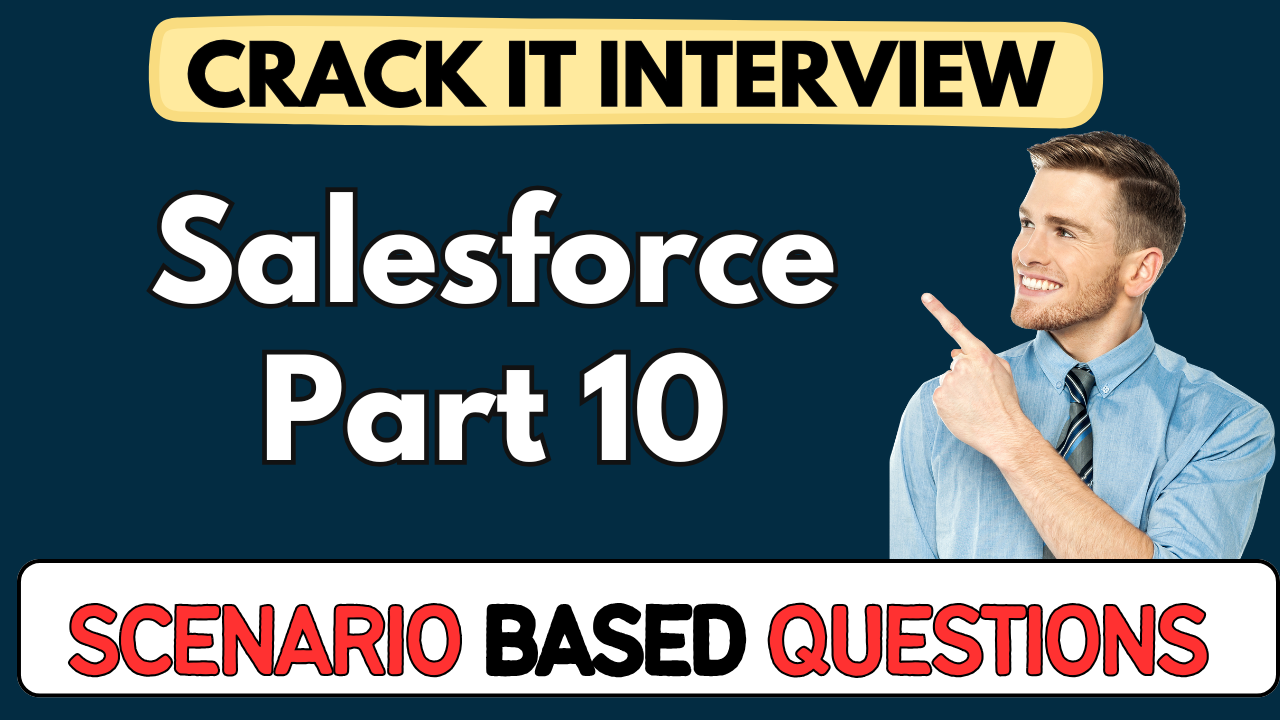This article concerns real-time and knowledgeable Salesforce Scenario-Based Questions 2025. It is drafted with the interview theme in mind to provide maximum support for your interview. Go through these Salesforce Tower Scenario-Based Questions 2025 to the end, as all scenarios have their importance and learning potential.📌
To check out other Scenarios Based Questions:- Click Here.
Disclaimer:
These solutions are based on my experience and best effort. Actual results may vary depending on your setup. Codes may need some tweaking.
1. Scenario: Compact vs Spacious Layout
Q: You’re reviewing a Salesforce screen and you want to toggle between compact and spacious layouts. How would you do that, and why might you choose one over the other?
A:
- Navigate to the gear icon → Switch to Compact Layout (or vice versa).
- Compact layout reduces padding—useful on mobile or small screens.
- Spacious (comfy) layout improves readability on larger monitors or desktops.
- Choose based on device context to avoid scrolling or clutter.
2. Scenario: Recognising Lightning vs Classic UI
Q: A colleague refers to a CRM screen as “this old Classic app.” How do you identify whether it’s Lightning Experience or Salesforce Classic?
A:
- Check for the App Launcher (grid icon) and modern header—they’re Lightning.
- Classic has gray UI, tabs at top, and lacks the App Launcher.
- Lightning often features dynamic components and responsive layouts.
3. Scenario: Why Dynamic UI Became Necessary
Q: Back in 2010, screens only meant desktops and laptops. Today, screens vary. Why did Salesforce need a “dynamic UI”?
A:
- Users now access apps via tablets & mobile phones.
- Static layouts force horizontal scrolling—bad UX.
- Lightning with Aura and LWC adjusts based on screen size automatically.
- Ensures the UI is responsive and mobile-friendly, reducing manual effort.
4. Scenario: Lightning Evolution
Q: Salesforce initially introduced Aura and then replaced it with LWC. What was the motivation, and what distinguishes LWC from Aura?
A:
- Aura was heavy, proprietary, and complex with multiple interfaces.
- LWC uses standard web tech—HTML5, JavaScript, CSS—making it lean and faster.
- LWC aligns with web standards and improves performance and developer experience.
5. Scenario: Demonstrating Dynamic UI
Q: You’re showing a customer how Lightning UI adapts when resizing the browser. What measurable behaviour would you demonstrate?
A:
- Shrink viewport and show side panels (e.g., Chatter, Activity) move below.
- Click “New” record modal that scales responsively.
- Elements reflow automatically, no manual refresh needed.
- This depicts true dynamic UI behavior in action.
6. Scenario: New Admin Using Schema Builder
Q: A fresh Salesforce admin, Diwakar, logs in and wants to visualize object relationships. What tool should he use and how?
A:
- Use Schema Builder under Setup.
- Clear layout, drag in standard objects like Account, Asset, Contact.
- Visual connectors show Lookup, Master-Detail, Hierarchy.
- Helps the new admin understand data model contextually.
7. Scenario: Creating Objects via Schema Builder
Q: In Schema Builder, how would Diwakar create a new object “Department” and set its properties?
A:
- Switch to “Elements” pane → drag object onto canvas.
- Label as “Department,” set record name (e.g., auto-number or text), check audit fields.
- Click Save.
- Object is now available in Object Manager, though not visible until tab added.
8. Scenario: Adding Tabs for New Objects
Q: After creating “Department” and “Membership” via Schema Builder, these objects don’t appear in the app navigation. How do you surface them?
A:
- Go to Setup → Tabs → click “New Tab.”
- Select “Department” (not needed for Membership if internal use).
- Assign tab visibility to profiles/apps.
- Refresh Lightning UI to see the Department tab appear under app navigation.
9. Scenario: Bulk Creation via CSV
Q: You need to rapidly define a new “Club” object and import list of clubs via spreadsheet. How do you do that using the Lightning UI?
A:
- Create a CSV with header “Club Name” and entries.
- Use “Create Custom Object from Spreadsheet” in Setup.
- Choose Club Name as the record name column to avoid gibberish IDs.
- Object plus records are created automatically, and you can then add its tab.
10. Scenario: Validation Rules for Age vs Experience
Q: Your org must enforce “Relevant Experience ≤ Total Experience ≤ Age − 18”. How would you implement that in Salesforce?
A:
- Create 3 validation rules:
- RelevantExperience ≤ TotalExperience
- TotalExperience ≤ Age − 18
- RelevantExperience ≥ 0 (non‑negative)
- Customize error messages per rule.
- Ensure users see clear guidance when inputting invalid values.
11. Medium: Enforcing Mobile Number Length
Q: You need to make sure users enter no more than 10 digits in the mobile field. How do you enforce that?
A:
- Create a validation rule on the mobile field:
LEN(Mobile) <= 10. - Add error message: “Mobile number can’t exceed 10 digits.”
- Scope it to profiles where needed (e.g., only external users).
- Test: try entering an 11-digit number—should fail.
12. Medium: Aadhaar Number Format
Q: In India, Aadhaar needs to be 12 digits, in “#### #### ####” format, first two digits not 0 or 1. How do you build this validation?
A:
- Use regex:
REGEX(Aadhaar__c, "^[2-9][0-9]{3}\\s[0-9]{4}\\s[0-9]{4}$"). - Include logic to check first digit ≥2 (via regex).
- Combine with
LEN(Aadhaar__c) = 14including spaces. - Deploy rule with clear message on incorrect format.
13. Medium: Locale-dependent Phone Format
Q: You notice users in India aren’t getting formatted phone numbers like US users. What setting controls this, and how could you standardize it?
A:
- Phone display is based on Locale in “Company Information.”
- Indian locale doesn’t auto-format, US does.
- To standardize, build custom formatting rule or use
REGEXto validate format. - Or instruct users to switch locale, but that affects all users.
14. Medium: Bulk Department Import
Q: Instead of manual creation, someone wants to import hundreds of Department records via CSV. How would you approach this?
A:
- Use Data Import Wizard or Data Loader.
- Prepare CSV with Department fields including Name/ID.
- Map fields in Import Wizard → Launch import.
- Monitor batch results, fix any errors, confirm data in UI.
15. Medium: Handling Membership Without Tab
Q: Why might you choose not to create a tab for Membership custom object?
A:
- It might be purely relational table (junction, used behind scenes).
- Users access via related lists, not via tab.
- Prevents interface clutter.
- Better UX and focused access control.
16. Medium: Understanding Lookup vs Master-Detail
Q: In Schema Builder you see lookup icons between objects. How do you explain difference between Lookup and Master-Detail from a real use case?
A:
- Lookup: flexible, allows independent objects.
- Master-Detail: tight relationship, parent controls ownership/deletion.
- Use Lookup between Employee and Department for optional link.
- Use Master-Detail for Memberships when deletion of parent must remove child.
17. Medium: Schema Builder and Hierarchy
Q: You notice Account object has self-relationship icon in Schema Builder—what is that and when is it used?
A:
- That’s the Account Hierarchy lookup field.
- Lets you model parent-child account relationships.
- Useful for corporate structures (e.g., HQ → branches).
- Supports roll-up and hierarchy views.
18. Medium: Using ‘Clear All’ in Schema Builder
Q: What’s the effect of “Clear All” in Schema Builder, and when would you use it?
A:
- Removes all displayed object/relationship panels.
- Useful for decluttering the canvas.
- You then drag only needed objects (e.g., Account & Contact).
- Helps focus scenarios during demos or modeling.
19. Medium: Tab Visibility for Profiles
Q: After adding Department tab under an app, some profiles still can’t see it. What should you check?
A:
- Check Tab Visibility in Profile settings (Default On/Off).
- Check App Settings (in Lightning App Builder).
- Confirm the tab is added under the right App.
- Users may need to refresh or relog.
20. Medium: Default Object Label vs API Name
Q: When creating an object from CSV import, Salesforce generates labels and API names. Why is record name important in mapping?
A:
- Record Name becomes the hyperlink field in page layouts.
- If not set, import uses Salesforce IDs (gibberish) which is confusing.
- Using a field like “Club Name” makes the UI friendly.
- Automatically sets label/API with plural/singular defaults.
21. Medium: Debugging LWC Component Placement
Q: You’ve built an LWC component, but on mobile it overlaps other components. What would you investigate?
A:
- Check CSS media queries in component.
- Ensure you use SLDS grid or responsive CSS, not fixed pixel widths.
- Inspect Aura container in mobile viewport.
- Possibly add
flex-wrapor adjustcol-sizeattributes.
22. Medium: Schema Builder vs Object Manager
Q: When should you use Schema Builder versus Object Manager for create/edit work?
A:
- Schema Builder is good for visualizing relationships and quick object creation.
- Object Manager gives granular field settings, page layouts, validation rules.
- Use SB for modeling; OM for configuration and fine-tuning.
23. Medium: CSV Import Authentication Error
Q: When importing via spreadsheet, an authentication error appears. How would you resolve it with a new dev org?
A:
- Navigate to Lightning Transition Assistant → rollout steps → enable Lightning.
- Ensure Lightning Experience is activated—otherwise import UI fails.
- Ask user to refresh or relog after enabling.
- Then relaunch import wizard.
24. Medium: Importing Through Developer Org
Q: How do you set up a free Developer org to import custom objects and test features?
A:
- Go to developer.salesforce.com → click “Sign Up.”
- Provide unique username with email-style syntax.
- Verify via email link in 4–5 minutes.
- Log in, go to Setup, and create/configure objects.
25. Medium: Switching Layouts on Mobile
Q: A user on iPhone reports elements overlapping. What layout is Salesforce using on mobile by default?
A:
- It uses Compact (mobile) layout automatically based on viewport.
- This compresses fields for better fit.
- You see similar behavior in Lightning on browser if viewport small.
26. Medium: Custom Styling via LWC
Q: Can you enforce Indian phone formatting using LWC on the front-end? What approach?
A:
- Yes: in your LWC, use JS to strip non-digits then reformat to “####-####-####.”
- Add regex validation in JS.
- Optionally, show UI error message before save.
- Complements server-side validation.
27. Tough: Complex Validation Messaging
Q: Your validation rule says “Total experience must be ≤ Age – 18,” but user misunderstands the message. How would you improve UX?
A:
- Use custom error location: place message near specific field.
- Include dynamic values: “You entered 12 but Age–18 is 9.”
- Use formula:
"Total experience should be ≤ " & TEXT(Age–18). - Makes message actionable.
28. Tough: Combining Multiple Validations
Q: You have multiple validation rules on one object that might conflict. How do you organize them for clarity and performance?
A:
- Use rule names indicating priority (e.g., VR1_RelevantExp, VR2_TotalExp).
- Ensure rules use
AND()to avoid overlap. - Combine non-critical checks with warnings via Apex rather than blocking.
- Group related logic in helper fields or formulas.
29. Tough: CSV Import Advanced Fields
Q: Suppose your CSV has a reference to Department.Club__c via external ID. How do you import clubs and reference them in Membership via Data Loader?
A:
- Create an External ID field on Club (text or number).
- Include this ID in the Membership CSV under Department__r.External_ID__c.
- During import, map it to Club’s External ID field.
- Data Loader will auto-link records based on that external ID.
30. Tough: Aura vs LWC Performance
Q: You have an Aura component with slow rendering on mobile. How can you justify moving to LWC from a performance standpoint?
A:
- LWC leverages native browser APIs, less framework overhead.
- Fewer server round-trips, faster load times.
- Benchmarks show ~30–50% faster time-to-interactive.
- Leads to smoother mobile experience.
31. Tough: Validation Rules vs Flow
Q: Instead of validation rules, could you enforce experience/age rules in a Flow? When is that better?
A:
- Flow let’s you run checks post-save, show screens with guided correction.
- Good if you need dynamic re-entry rather than error pop‑up.
- Useful when multiple field logic or complex branching is needed.
- Validation rules are simpler and block save immediately.
32. Tough: Dependency Injection of LWC in Classic
Q: What options exist to embed LWC in Salesforce Classic UI?
A:
- Classic doesn’t natively support LWC.
- You’d need to wrap LWC in Aura component as bridge.
- Deploy Aura component to Classic page via Visualforce.
- Extra overhead and maintenance—better migrate to Lightning.
33. Tough: Schema Builder Limitations
Q: Schema Builder might truncate large models visually. How would you circumvent this when modeling hundreds of objects?
A:
- Drag only relevant objects and their relationships.
- Use zoom and pan controls.
- For full-scale exploration, query metadata or use ERD tools outside of SF.
- Use Profiles → Object-level listings or custom metadata tools.
34. Tough: Upholding Data Quality for Phone & Email
Q: Email is auto-validating format; phone isn’t. How would you improve data integrity for both?
A:
- Email uses built-in
EMAIL()validation. - For phone: enforce regex like
REGEX(Phone, "\\d{10}"). - Consider combining with country code.
- Setup triggers or flows to standardize during save.
35. Tough: Tab Management in Permission Sets
Q: Tabs show/hide differently for users with permission sets. How would you give access to Department tab via permission set?
A:
- Create or update a Permission Set, give “Tab Setting” to Department = Default On.
- Assign the set to users.
- Refresh Lightning; Department will appear under app navigation.
36. Tough: Automating Object Setup
Q: In an org with multiple environments, how would you automate Department/Membership object and tab deployment?
A:
- Use Change Sets in sandbox → production.
- Or leverage Salesforce DX / metadata API.
- Include Object, Tab, Validation, Profiles, Permission Sets.
- Automate with CI/CD tools like Jenkins or GitHub Actions.
37. Tough: Mobile Testing for Schema Changes
Q: After adding Membership object, how do you ensure the mobile app handles related lists and validation errors correctly?
A:
- Install Lightning for iOS/Android on test device.
- Navigate to Club/Department records → check “Memberships” related list.
- Try to create membership from mobile, test validation rules firing properly.
- Verify UI consistency and error prompts.
38. Tough: Reversing Object from CSV
Q: How would you teardown the “Club” object and its data from org if it was created via CSV import and is no longer needed?
A:
- Delete all Club records via Data Loader or Mass Delete.
- Remove tab and any references to Club in Flows, Layouts, Apex.
- Delete the custom object in Object Manager (checks if any data exists).
- Deploy removal via Change Set or DX.
39. Tough: Performance Risks When Using Schema Builder in Production
Q: Some admins want to edit live Schema in production. What performance or risk issues should you advise them on?
A:
- Schema Builder changes object metadata—deletion may break integrations.
- Could temporarily lock tables and affect performance.
- Always test in sandbox first.
- Schedule changes in off-hours, and notify stakeholders.
40. Tough: Version Control for Validation Rules
Q: Validation rules evolve. How do you manage version history or rollbacks?
A:
- Store validation rule metadata in VCS using DX.
- Write change documentation in commit messages.
- Use sandbox vs production baseline.
- Can revert to earlier version by re-deploying previous metadata.
41. Tough: Complex Regex Notifications
Q: Aadhaar regex failing across mobile platforms. How would you debug it?
A:
- Test regex in Workbench or regex101 with sample patterns.
- Use
ISBLANK(Aadhaar__c)guard in rule to avoid false failures. - Log sample values entered.
- Possibly split regex across multiple validation rules for clarity.
42. Tough: Refactoring Aura to LWC
Q: Your team has extensive Aura-only components. How would you migrate to LWC gradually without full rewrite?
A:
- Use two-way wrapping: embed LWC inside Aura.
- Expose functions/events to Aura.
- Deploy wrapper components gradually.
- Replace Aura UI with LWC as you iterate.
43. Tough: Handling Locale in Data Export/Import
Q: When exporting data from US org and importing into India org, phone formats differ. How to manage this?
A:
- Strip any formatting before export (only digits).
- Add locale-specific formatting in import mapping.
- Possibly include country code or remove formatting columns.
- Document format assumptions.
44. Tough: Apex Trigger vs Flow vs Validation
Q: When would you prefer Apex Trigger over Validation Rules or Flow for enforcing experience checks?
A:
- Apex is ideal for complex conditional logic referencing multiple objects.
- Can provide batch error handling.
- Use Validation for simple field checks.
- Flow suits guided user interaction.
45. Tough: Bulk Imports With External IDs
Q: How would you import Departments and then link Employees via External ID to avoid duplicate lookup issues?
A:
- Create External_ID__c field on Department.
- Import Department CSV first (populate External_ID).
- In Employee CSV, reference Department via
Department__r.External_ID__c. - Use Loader’s Upsert mode or Data Loader for referencing.
46. Tough: Async Schema Changes in Large Orgs
Q: Adding a new field via Schema Builder freezes page in large org. How to manage safely?
A:
- For big orgs use Change Sets or DX command-line.
- Schedule during maintenance window.
- Use Setup Audit Trail to track changes.
- Test in sandbox first to estimate schema deployment time.
47. Tough: Deploying Unicode CSV Support
Q: Your import data has special characters (e.g., Hindi text). How will you ensure correct encoding when importing?
A:
- Save CSV with UTF-8 encoding.
- In Data Loader, check “Use UTF-8 encoding” box.
- Preview import on a few records to confirm.
- Ensure Salesforce field supports Unicode (Text, not limited picklist).
48. Tough: Error Reporting Strategy for Validation in Mobile
Q: Validation error labels on mobile are cut off. How improve message accessibility?
A:
- Shorten message, include reference field.
- Use Lightning Flow screens for formatted messaging.
- Consider visual cues (red border) via LWC.
- Pre-test in Salesforce mobile simulator.
49. Tough: Schema Builder Not Showing Custom Objects
Q: After creating custom object “Membership,” it doesn’t appear in Schema Builder. Why might that be?
A:
- Ensure “API Only” checkbox not checked.
- Schema Builder only shows objects with Create permission.
- Might need to click “Clear All” and re-select “Custom Objects.”
- Refresh setup page.
50. Tough: Coexisting Aura & LWC on Same Page
Q: You have Aura components with dynamic UI areas. Can you place both in same Lightning page? Any limitations?
A:
- Yes, Aura and LWC coexist.
- Communication between them via events or public methods.
- Watch out for CSS conflicts—scope using design tokens.
- Lighter page loads favor mixing but maintain system consistency.