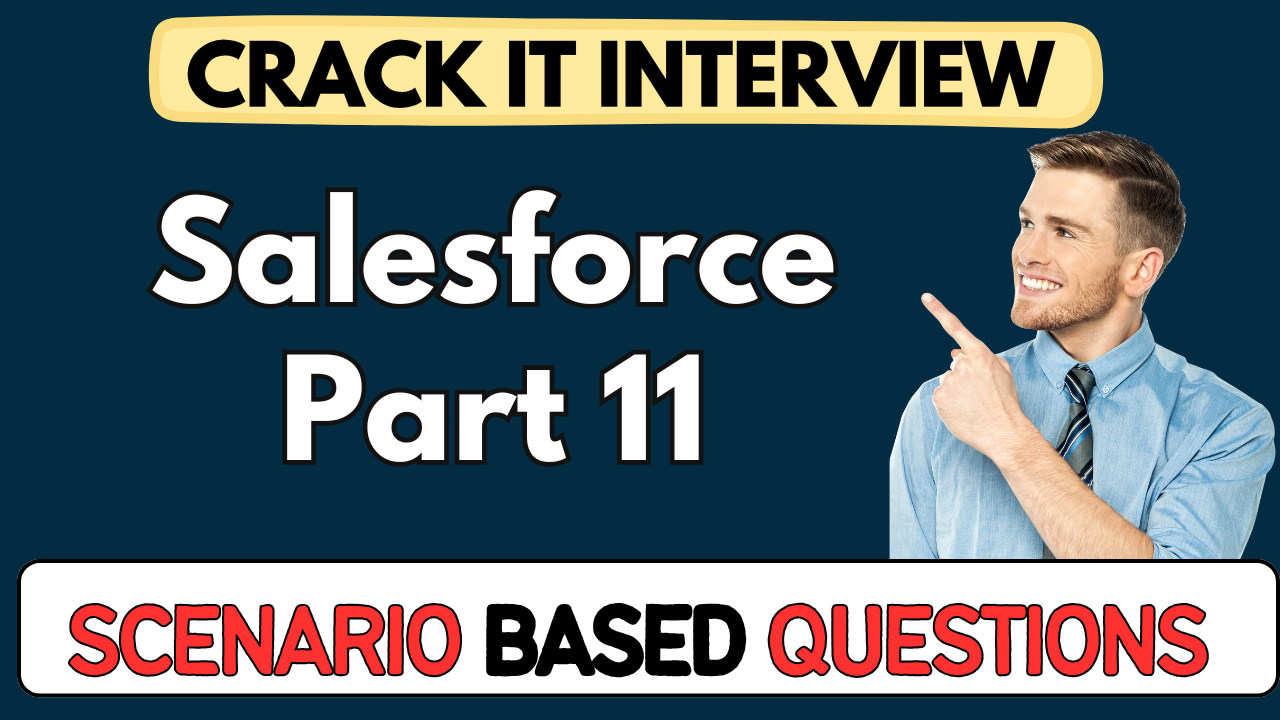This article concerns real-time and knowledgeable Salesforce Scenario-Based Questions 2025. It is drafted with the interview theme in mind to provide maximum support for your interview. Go through these Salesforce Tower Scenario-Based Questions 2025 to the end, as all scenarios have their importance and learning potential.📌
To check out other Scenarios Based Questions:- Click Here.
Disclaimer:
These solutions are based on my experience and best effort. Actual results may vary depending on your setup. Codes may need some tweaking.
1. How would you implement a validation rule to ensure an Aadhaar number is in the correct format in Salesforce?
- Use
REGEX()function in a validation rule to match the Aadhaar pattern. - Aadhaar format: 12 digits, grouped as
XXXX XXXX XXXX, first digit not 0 or 1. - Sample rule:
NOT(REGEX(Aadhar__c, "^[2-9]{1}[0-9]{3} [0-9]{4} [0-9]{4}$")) - Trigger error message: “Invalid Aadhar format.”
2. How do you validate Indian mobile numbers using regex in Salesforce?
- Use a validation rule with regex to reject incorrect mobile number formats.
- Format: 10-digit mobile numbers starting with 6, 7, 8, or 9.
- Sample rule:
NOT(REGEX(Mobile__c, "^[6-9][0-9]{9}$")) - Helps catch invalid mobile entries before record save.
3. A user reports they cannot see a newly created picklist field on their layout. What would you check?
- Check Field-Level Security under “Field Accessibility” in Object Manager.
- Ensure field visibility is enabled for their profile.
- Update access from “Hidden” to “Visible” for the concerned profile.
4. How do you configure dependent picklists to control city values based on country selection?
- Use Field Dependencies under Object Manager.
- Set country (e.g., Work Location) as the Controlling Field.
- Set city (e.g., Work City) as the Dependent Field.
- Map valid city values to each country using the UI matrix.
5. Why would you use a Global Picklist, and how do you create one?
- Reuse a picklist across multiple objects without redefining values.
- Convert an existing picklist using “Promote to Global Value Set.”
- Example: Convert “Work City” into a global list “Deputation City List.”
- Available globally while maintaining data consistency.
6. How would you store and mask a credit card number securely in Salesforce?
- Use an Encrypted Text Field with a defined mask.
- Configure it to “Mask All” or “Show Last 4” using characters like
*. - Helps maintain compliance and secure sensitive card data.
7. What’s the purpose of a Currency field, and how do you set a default limit?
- Used to track monetary values with localization and decimal control.
- Example: Corporate card limit field set as currency.
- Set default value like
300000directly while creating the field.
8. You created a LinkedIn URL field. How can users interact with it in the record view?
- Use a URL Field type to store links like LinkedIn profiles.
- On record view, it appears as a clickable link.
- Enhances profile visibility directly from the Salesforce UI.
9. What’s the best use case to prefer Data Import Wizard over Data Loader?
- Suitable for non-technical users and small volume imports.
- Supports only up to 50K records and basic standard objects (e.g., Accounts, Contacts).
- Ideal for inserting new records into Custom Objects.
10. How do you get the Salesforce Security Token needed for Data Loader?
- Go to User Settings > Reset My Security Token.
- The token is emailed to your registered Salesforce address.
- Combine it with your password when authenticating in Data Loader.
Here are the next 40 scenario-based interview questions and answers continuing from our previous set. These dive deeper into real-world Salesforce admin tasks inspired by the transcript. Let’s keep it practical and example-driven.
11. You’re inserting 5 million records; which tool would you choose and why?
- Use Data Loader: supports bulk operations up to 5 million records.
- Handles insert, update, upsert, delete efficiently via its local interface.
- Ideal for heavy-duty data migrations or back-end ETL tasks.
12. A business asks to upsert records from a CSV. Which tool supports this?
- All three tools (Import Wizard, Data Loader, Workbench) support Upsert.
- Choose based on record volume; for large files, go with Data Loader or Workbench.
13. How do you export existing lead data for analytics?
- Data Loader and Workbench support Export.
- Launch Export via Data Loader CLI or Workbench > Queries > SOQL export.
- Retrieve CSV for downstream data processing.
14. Which tool lets you undelete records, and how do you use it?
- Only Workbench supports Undelete.
- Navigate to Data > Undelete in Workbench, upload CSV with record IDs, and restore.
15. Why might Data Import Wizard fail to delete custom object records?
- It doesn’t support Delete or Undelete operations.
- Tailored for simple inserts/updates; use Data Loader or Workbench for full CRUD.
16. How do you ensure synchronized picklists across objects like Account Location?
- Promote a picklist to a Global Value Set.
- Use that set for multiple fields—changes reflect everywhere centrally.
17. A picklist isn’t alphabetically ordered. How would you fix this?
- Choose “Sort alphabetically” when configuring the field.
- Ensures UI displays values alphabetically without manual rearrangement.
18. You imported data into a picklist field via CSV; some values failed. Why?
- Likely invalid values not allowed in picklist.
- Check “Restrict picklist to values” setting; disable it before import if needed.
19. How do you support external data imports with picklists?
- Use Restrict picklist setting to validate imported external values.
- Ensures only predefined options are allowed for bulk imports.
20. How do you configure a multi-select picklist for tech skills?
- Choose Multi-Select Picklist field type.
- Define a list of technologies (C, JavaScript, Salesforce, React, etc.).
- Users can select multiple entries on a record.
21. A validation rule prevents ADAR regex; user says syntax error at ‘not’. How to resolve?
- Use correct function:
NOT(REGEX(...))notNOT REGEX. - Ensure parentheses and syntax match:
NOT(REGEX(Aadhar__c, ...)).
22. How would you test that your regex-based validation rule works?
- Enter test values in UI: valid and invalid Aadhaar formats.
- Check that invalid values show your custom error message.
- Use anonymous REST clients or Metadata deployments for automated tests.
23. How do you ensure mobile regex applies during data import?
- Validation rules fire on import operations too.
- Reject invalid numbers in CSV based on rule (INSERT/UPDATE fails).
- Check Data Loader logs for validation rule errors.
24. Why might a valid regex like phone number still get rejected?
- Common issues:
- Extra spaces or wrong delimiters in CSV.
- Regex string is mis-escaped.
- Validation field not on correct page layout.
25. How do you freshen cache/UI after deploying new fields?
- Click Refresh then Reload, or perform a UI double-click.
- Switch between UI views (Classic → Lightning) if needed.
- Ensures new metadata is visible in the record detail.
26. When configuring dependent picklists, why not use a text field?
- Dependent picklists only work if controller is Picklist or Checkbox.
- Text fields cannot drive dependencies: no value mapping allowed.
27. How would you bulk update dependent picklist with Salesforce Data Loader?
- Export records with existing field values and IDs.
- Update parent picklist first, then fix child picklists to match.
- Use CSV to bulk update via Data Loader.
28. A user complains about seeing redundant city options. What’s wrong?
- The dependency matrix likely isn’t configured correctly.
- Revisit Field Dependencies and ensure child values are mapped per parent.
29. How would you audit global picklist usage across Salesforce?
- Query GlobalValueSet metadata via Metadata API.
- Use Schema Builder or Setup List: track fields referencing the set.
30. You need to mask credit card entries historically; how to modify existing records?
- Bulk Update: Export records via Data Loader, adjust card number to
************1234, and update. - Encryption mask settings apply automatically once defined.
31. How would you limit credit card field to only always show star mask?
- Configure Encrypted Field with “Mask All, Show Last Four” mask type.
- Define mask character (e.g.,
*) and ensure default mask-all setting is on.
32. If someone pastes JavaScript into a rich text field, any concerns?
- Rich Text Area supports HTML/JS; potential security issues are sanitized by Salesforce.
- Ensure proper Content Security Policies or avoid putting scripts.
33. What are considerations when storing LinkedIn URLs in a URL field?
- Enforce URL formatting or use a validation rule to ensure http/https prefix.
- Helps ensure links are clickable and prevent malformed entries.
34. What’s the advantage of URL field versus text field for external links?
- URL fields render as clickable links automatically in UI.
- Automatic validation for protocols (
http,https). - Enables hyperlink features (e.g., quick click-through).
35. You’re importing data from Excel; sometimes blank picklist entries appear. How do you handle that?
- Ensure CSV headers match API field names.
- Use Data Import Wizard “Skip empty fields”.
- Map only non-empty fields to avoid overriding existing values.
36. How do you bulk delete records but keep audit history intact?
- Use Data Loader to delete records permanently.
- Undelete option in Workbench if soft-deleted records need restoring.
- Deleted records move to Recycle Bin; history remains in system.
37. How would you transform phone numbers with regex via Workbench?
- Use SOQL + Apex or Flow to run mass transformations.
- Read raw phone field, run regex replace and update in bulk via CSV/Workbench.
38. How would you migrate multi-select picklist values between orgs?
- Use Global Picklist sets for consistency.
- Export metadata values and use Metadata API to deploy to target org.
39. A picklist’s order changed unexpectedly. How do you fix it?
- Re-save the field definition to reapply alphabetical sort.
- Promote to Global Value Set with “sort” enabled to preserve consistent ordering.
40. What challenges can occur importing Aadhaar-like masked numbers into Salesforce?
- Leading zeros or spaces may cause format mismatch.
- Use Text Type over Number type field to preserve formatting.
- Import via CSV ensures spaces are intact during regex validation.
41. How do you ensure profile-based visibility for new fields post-deployment?
- Use View Field Accessibility under Profiles to confirm visibility.
- Update “Visible” settings before or immediately after deployment.
42. During regex validation rule creation, a syntax error occurs at backslashes. What’s wrong?
- In Salesforce, backslashes need to be escaped properly (i.e.,
\\din regex strings). - Always test regex string in Sandbox before deploying to Production.
43. You need real-time validation of Aadhaar entry in Visualforce/LWC. How?
- Use JavaScript regex in front-end components for immediate feedback.
- Mirror the server-side validation rule to prevent bypass.
44. How would you create a global list for countries and cities together?
- Create separate global sets: one for Country, one for City.
- Use Field Dependencies to tie City set to Country selection.
45. How to deploy your field dependency settings between orgs?
- Use Change Sets or Metadata API to move dependency components (
FieldDependency). - Validate mapping works after deployment.
46. How do you prevent invalid tech-stack values during import?
- Use Restrict picklist on multi-select to enforce only allowed technologies.
- Prevent unrecognized entries from slipping through.
47. A user reports corporate card shows numbers incorrectly. What’s your first check?
- Verify the field is defined as Encrypted Text with correct masking setting.
- Ensure default mask character matches design (e.g.,
*).
48. How would you build a monthly workflow to update LinkedIn links?
- Use Flow or Scheduled Apex to check URL format and send reminders.
- Alert users if the URL field is empty or needs update.
49. You want users to pick their state after selecting country. How do you set this up?
- Use 3-level picklist dependencies: Country → State → City.
- Create multiple dependent picklists and map each layer correspondingly.
50. Your audit logs show repeated failed upsert operations. What do you check?
- Open Workbench logs for upsert results.
- Look for validation rule failures or incorrect External ID usage.
- Validate the lookup field used as External ID is correct and populated.